Hypothesis does not require access to third-party cookies, but some other products we are integrated with may require it. To make sure everything works smoothly, you may need to enable third-party cookies based on your browser and device. Follow the steps below for your specific setup.
Safari
On Mac (macOS)
- Open Safari.
- Click Safari in the top menu bar.
- Select Settings (or Preferences on older macOS versions).
- Go to the Privacy tab.
- Uncheck Prevent cross-site tracking.

On iPhone/iPad (iOS/iPadOS)
- Open the Settings app.
- Scroll down and tap Safari.
- Under the Privacy & Security section, toggle off Prevent Cross-Site Tracking.
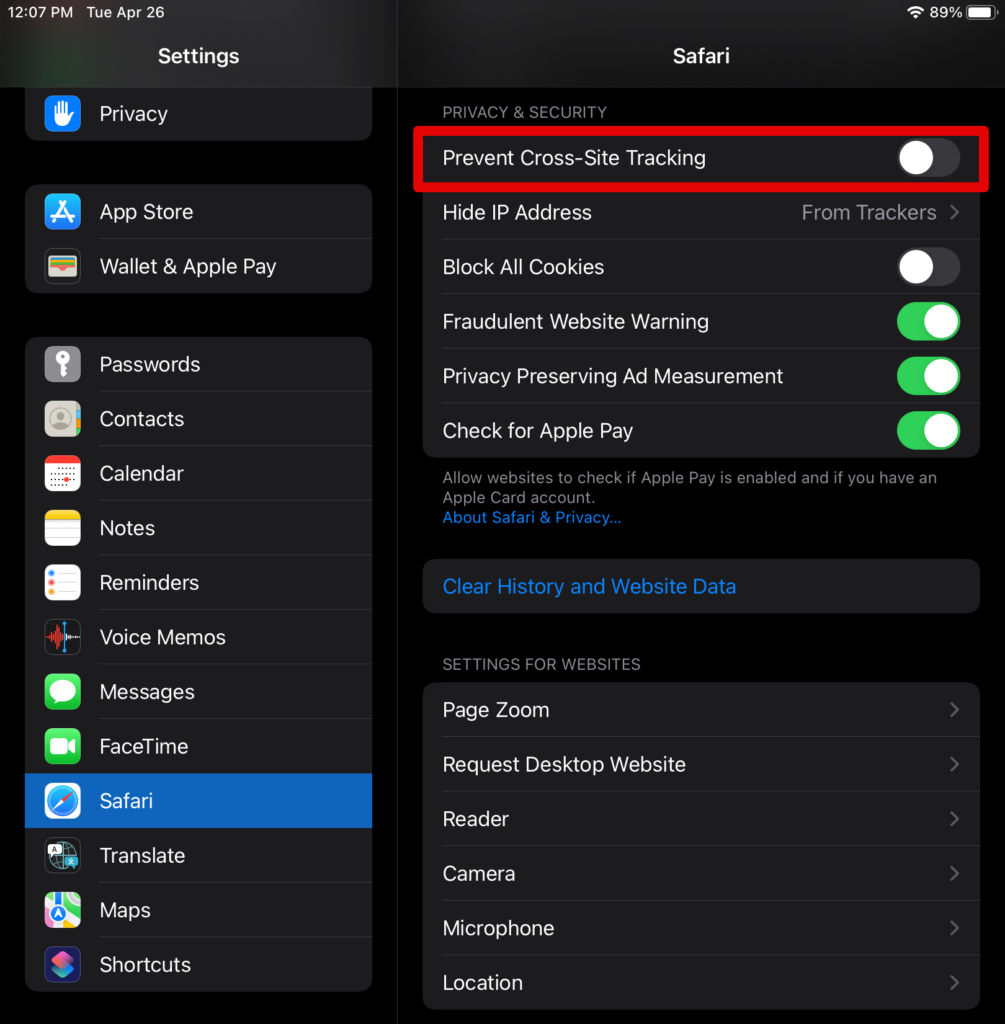
Chrome
On Desktop (Windows, Mac, Linux, ChromeOS and Android):
- Open Chrome.
- Click the three-dot menu (⋮) in the top-right corner.
- Select Settings.
- In the left sidebar, click Privacy and security.
- Click Third-party cookies.
- Perform one of the two options below:
- Enable the option to allow all third-party cookies – this option will allow the use of third-party cookies in your browser.

- Allow the use of third-party cookies for the
hypothes.isdomain only.- Scroll down to the section Sites allow to use third party cookies.
- Click Add.
- Enter the site
[*.]hypothes.is. - Click Add.

- Enable the option to allow all third-party cookies – this option will allow the use of third-party cookies in your browser.
On iPhone/iPad (iOS/iPadOS)
- Open the iOS Settings app (not Chrome itself).
- On the search field, search for Chrome and select Chrome from the results list.
- Look for the toggle labeled “Allow Cross-Website Tracking.”
- Turn the toggle ON to allow cross-website tracking.
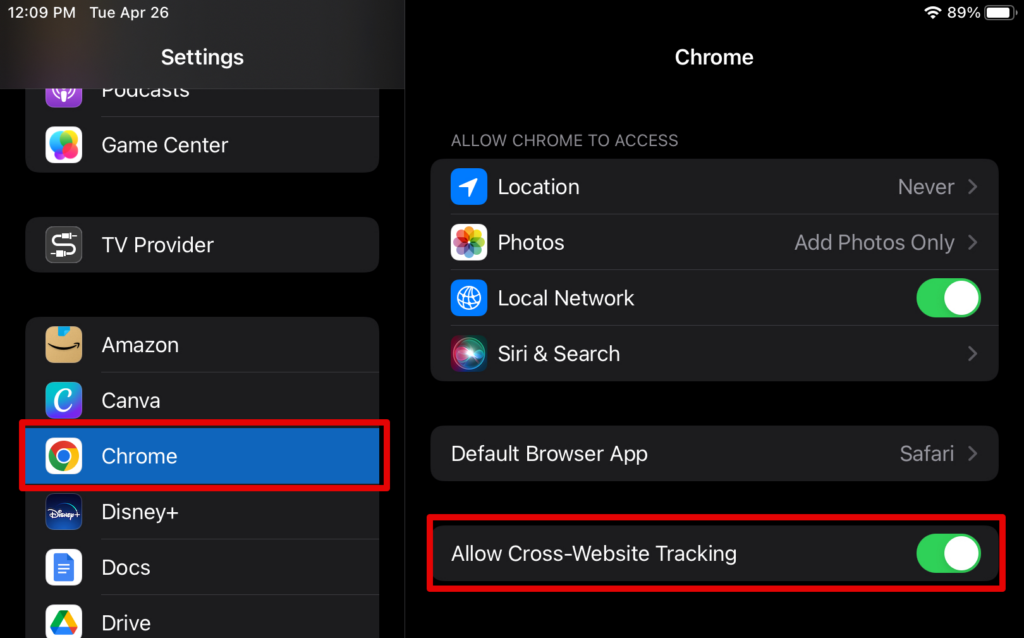
For other browsers
For other browsers, check the browser’s help page for instructions on enabling third-party cookies. You can either:
- Enable all third-party cookies, or
- Allow specific sites to use third-party cookies.
If you choose to allow a specific site, make sure to allow:
[*.]hypothes.is