Hypothesis has released an early preview of Notebook, which enables you to view, search for, and filter annotations. While this tool is available in both the LMS and web apps, it is designed to bring much-needed functionality to our LMS users. This initial release contains some basic features we have planned to include in the Notebook. Our plan to get early user feedback as we continue to improve on existing functionality and add new features.
What does the preview of Notebook include?
As of March 2021, the Notebook enables users to:
- See all annotations in the current group (the group selected in the groups dropdown at the top left of the Hypothesis sidebar) in reverse chronological order
- See all annotations created by one user
- Page through results
- Reply to annotations and edit their own annotations
Going forward we will add features including the ability to filter results by document, search for keywords, and export.
How do I access the Notebook?
To open the Notebook:
- Launch any Hypothesis-enabled assignment in your LMS. (Web app users can activate Hypothesis over any page or document and select a group from the groups dropdown).
- Open the Hypothesis sidebar and click on the user icon with your mouse or expand the menu with your keyboard
- Select Open notebook from the user menu
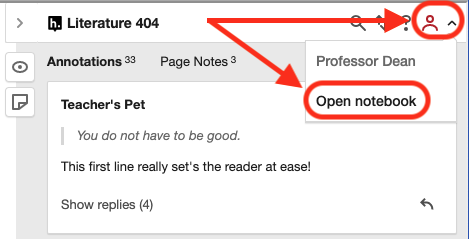
The Notebook will open, showing all annotations in the current group in reverse chronological order.
How can I see annotations across Canvas Sections?
If you are an instructor using our Canvas Sections integration, select a Section from the groups dropdown menu before opening the Notebook:
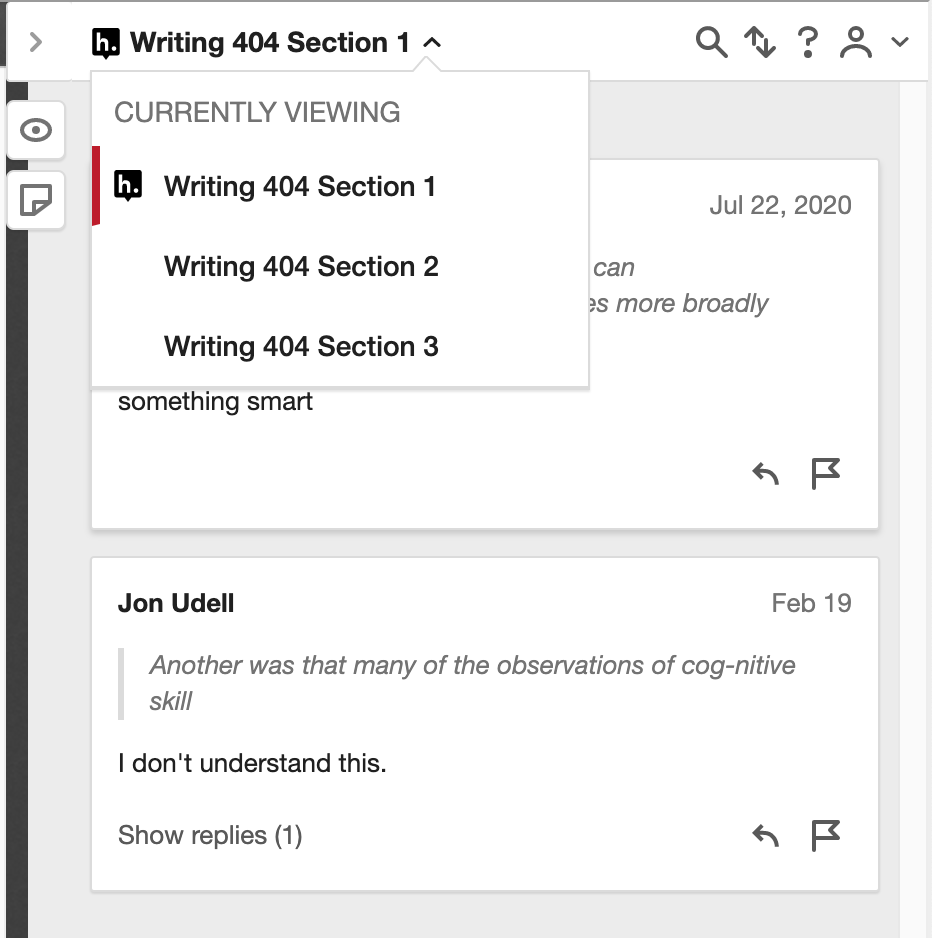
To view annotations in a different Section, close the Notebook, select a Section from the groups dropdown, and re-open the Notebook. (In the future, we will make the process of switching between Sections smoother.)
How can I give feedback about the Notebook?
Hypothesis will continue to improve on the limited feature set included in the Notebook preview and will soon add more functionality. If you would like to be involved in improving and expanding the Notebook, create a support ticket or send an email to support@hypothes.is.