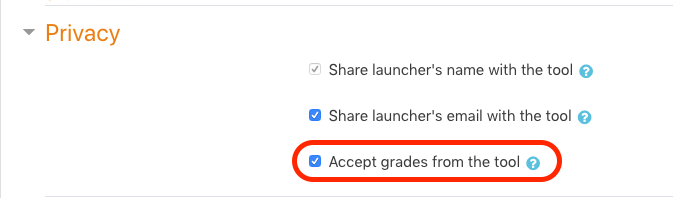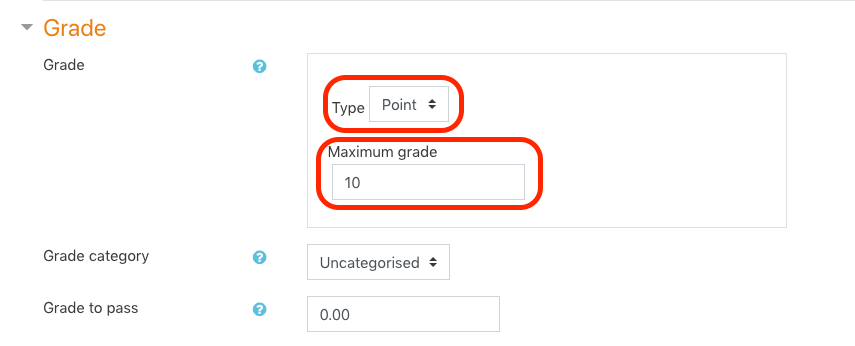When creating a Hypothesis-enabled reading in Blackboard or Moodle, you’ll have the option to make the reading gradable. If you forget to take this step, or don’t enable grading and later change your mind, you will need to change the assignment configuration and ask your students to re-launch the assignment.
1. Make sure your class knows they will have to click the assignment link again once you’ve turned grading on.
Even if students have already left annotations, you will only be able to grade those students who have entered the assignment after grading is turned on. Students’ prior work will not be lost, but their annotations won’t be sent to the Hypothesis grading panel until they re-launch the assignment.
2. For Blackboard users
A. Select the down arrow next to your Hypothesis-enabled assignment and choose edit
B. Change “Enabled Evaluation” to “Yes” and add a number of “Points Possible”
Click “Submit” when finished.
C. Instruct your students to re-launch the assignment.
All they need to do is click on the assignment title, and you’ll be able to grade their annotations.
3. For Moodle users
A. Select the settings gear and then “Turn editing on”
B. For the assignment you want to change, choose “Edit” and then “Edit settings”
C. Change the “Privacy” and “Grade” settings
When editing the assignment, make sure “Accept grades from the tool” is checked off under Privacy.
Then, under Grade, make sure your Type is set to “Point”.
Your Maximum grade can be any number, though in the Hypothesis grading panel you’ll give each student a score out of 10 points. This score is a percentage which is then applied to the Maximum grade. For example, if you set Maximum grade to 20 points, and you gave a student a 7/10 in the Hypothesis grading panel, the student’s final grade would be 14 points (because 70% of 20 is 14).
Click one of the “Save” options to finish the process.
D. Instruct your students to re-launch the assignment.
All they need to do is click on the assignment title, and you’ll be able to grade their annotations.