Get Students Engaged –
Where Learning Begins
Students aren’t reading. Discussion boards are dead zones. AI shortcuts are everywhere. Hypothesis transforms passive assignments into active, collaborative learning—building the digital literacy skills today’s learners need. All inside your LMS.
How Does Hypothesis Social Annotation Work?

Comment and highlight directly over content.
Students, faculty, and colleagues can highlight and comment directly on online articles, websites, videos, and more without switching platforms.
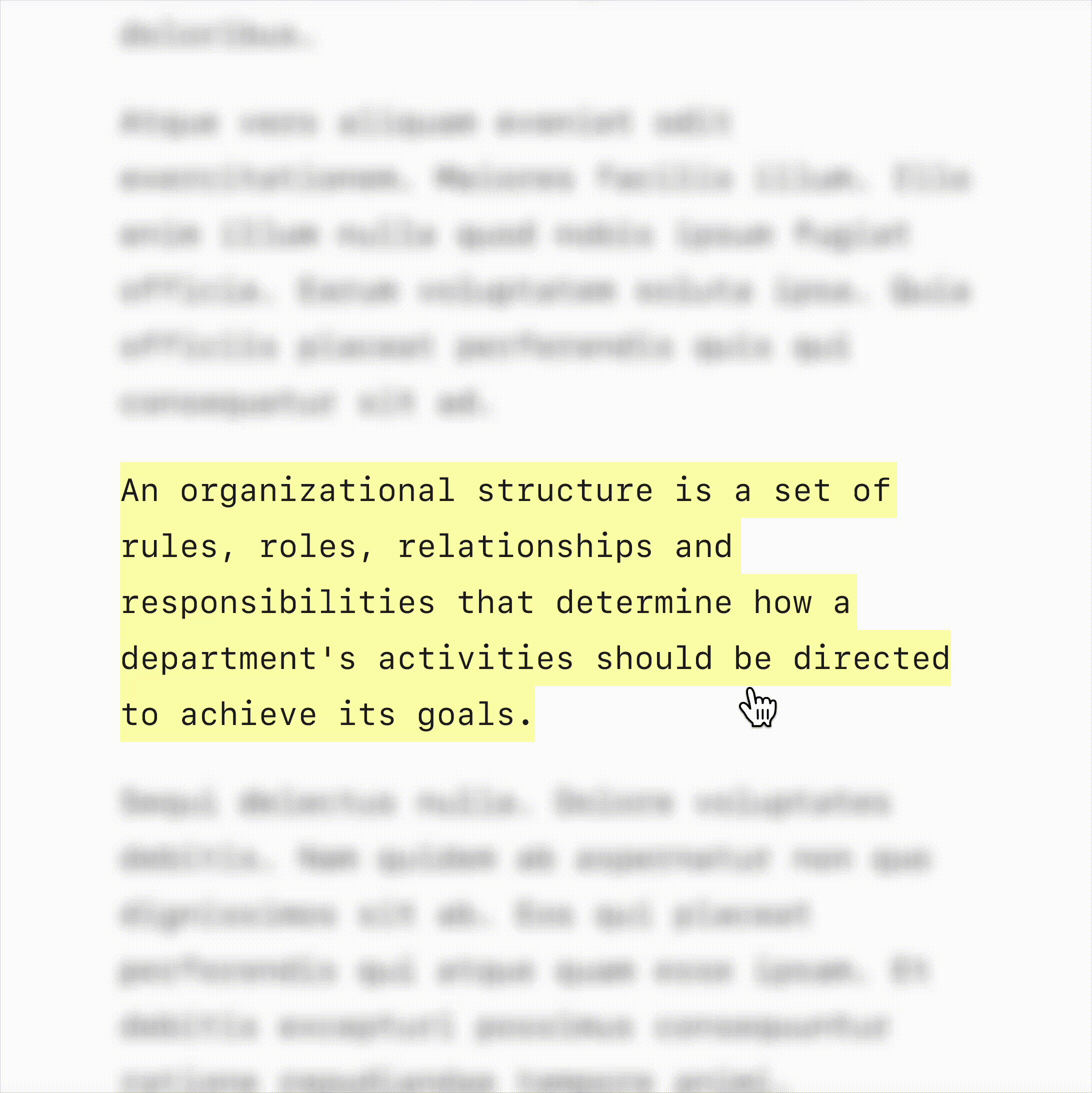
Turn Annotations into Discussions.
Students, faculty, and teams can share ideas, ask questions, provide insights and respond directly to annotations. Creating a dialogue directly over content.
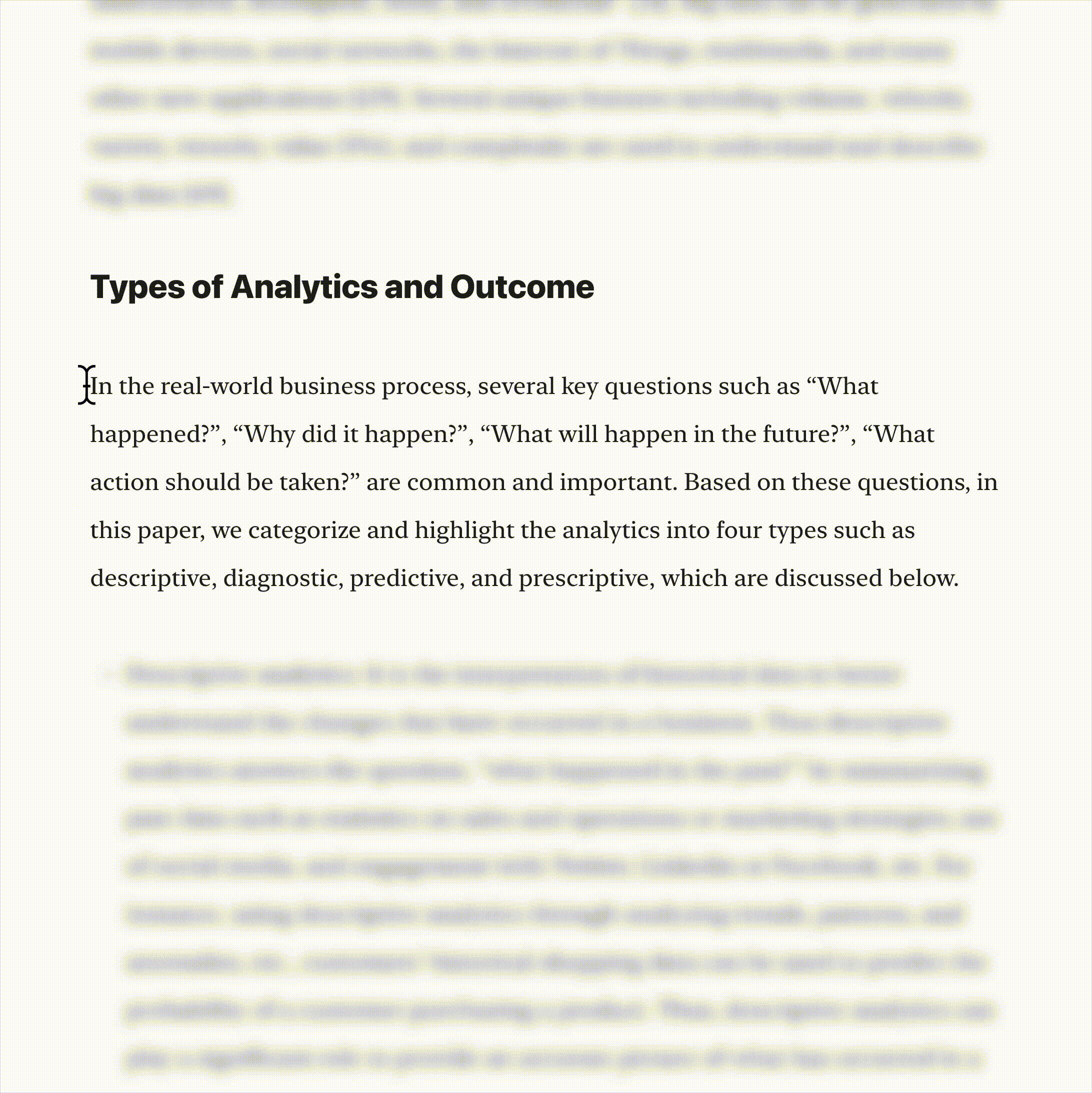
Tag Other Users for Increased Collaboration.
Faculty, students, and teams can engage more deeply by tagging peers directly in annotations, triggering notifications and encouraging students to revisit course materials and participate in ongoing discussions.
How Hypothesis Transforms Teaching & Learning:
Human Centered Learning in the Age of AI
Students are turning to AI to shortcut the reading and thinking that higher education depends on. Hypothesis restores what matters: real engagement with course materials, deeper critical reading, and authentic dialogue between students and instructors. Instead of policing AI, faculty can create learning environments where students actually read, think, and contribute.
Explore how Hypothesis supports AI literacy:
Stronger Student Outcomes
Improve comprehension, retention, raise grades, and build lasting academic confidence through collaborative, in-context annotation.
See the impact on student success:
Workforce-Ready Skills
Prepare students for the demands of the modern workplace with the ability to analyze, communicate, and problem-solve in real time.
Discover how Hypothesis builds career readiness:
Transforming the Teaching & Learning Experience
Learn how educators are using Hypothesis to improve outcomes, strengthen retention, and prepare students with real-world skills.
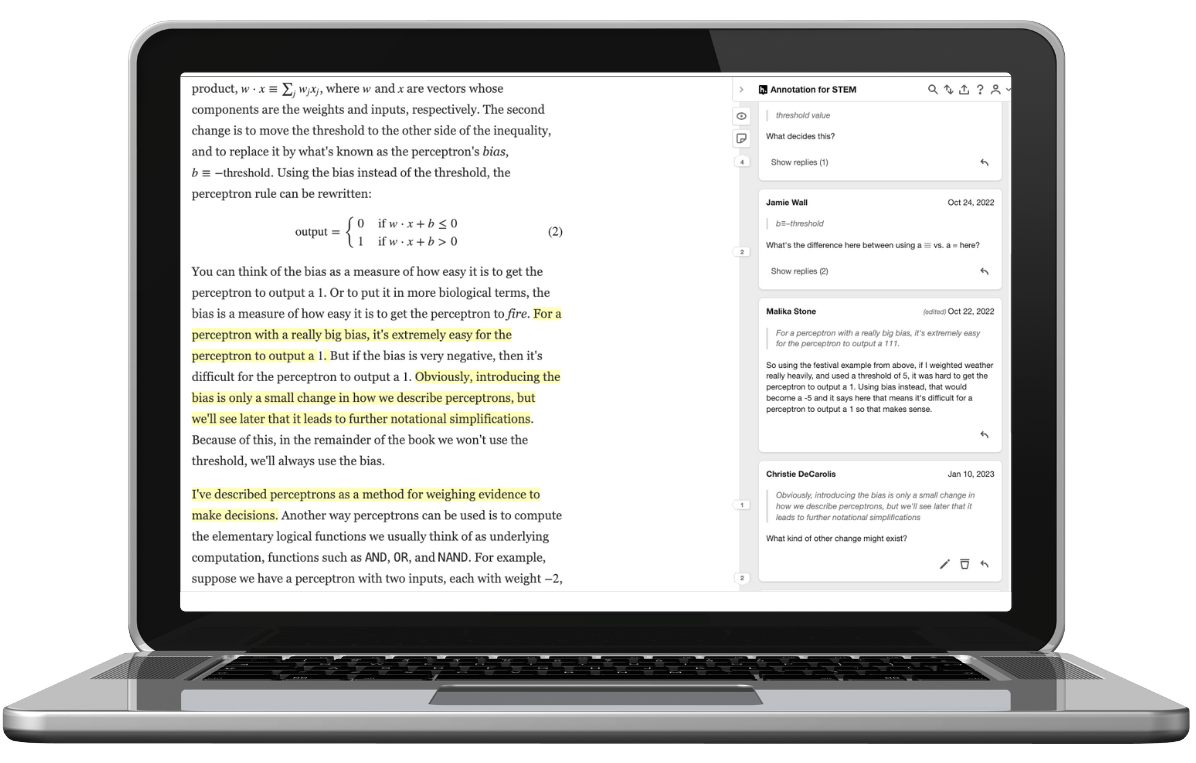
Seamless LMS Integration for Educators
The Hypothesis online annotation tool integrates directly into your LMS—no extra logins or software needed. Educators can easily set up assignments, interact with students directly over course materials, and track engagement through our reporting dashboard.
Proven Success with Hypothesis
What Can Be Annotated with Hypothesis?
Hypothesis online annotation works seamlessly across various content types, allowing students and educators to annotate:
![]()
Webpages – Annotate articles, research, and course readings right where you find them—directly in your browser.
![]()
Online PDFs – Highlight and annotate papers, readings, and handouts directly in the document.
![]()
Videos – Annotate videos with highlights, questions, and comments as you watch.
![]()
Images – Add pins and notes to diagrams, graphs, music scores, and visuals for deeper understanding.
![]()
eTexts – Turn digital textbooks into interactive spaces for highlights and conversation, Including VitalSource eTexts, directly within the platform.
![]()
Online Articles – Highlight and annotate scholarly readings, including JSTOR articles directly within the platform.
Get Started with Hypothesis Today
Join thousands of educators and teams using Hypothesis to make reading more engaging, collaborative, and effective for students.


