From time to time it may be helpful if you can communicate the details of your environment with us. These details might include which browser, which specific version of our application, your username, the document, whether it’s a PDF and the unique PDF fingerprint.
We’ve provided a handy way for you to send us this information.
From within the Hypothesis sidebar, click the “?” at upper right.
This will reveal a small card in the sidebar:
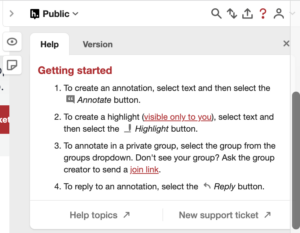
Click the “Version” tab to view your environmental details:

From there, you can use the Copy version details button or the New support ticket link. Copy version details will allow you to paste the information in an email, a Slack thread, or wherever else you might be communicating with us. The New support ticket link will take you to our Create a Ticket page and will automatically populate the “System information” field for you.
