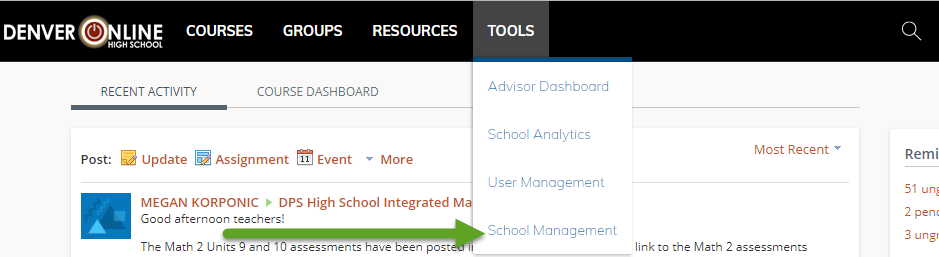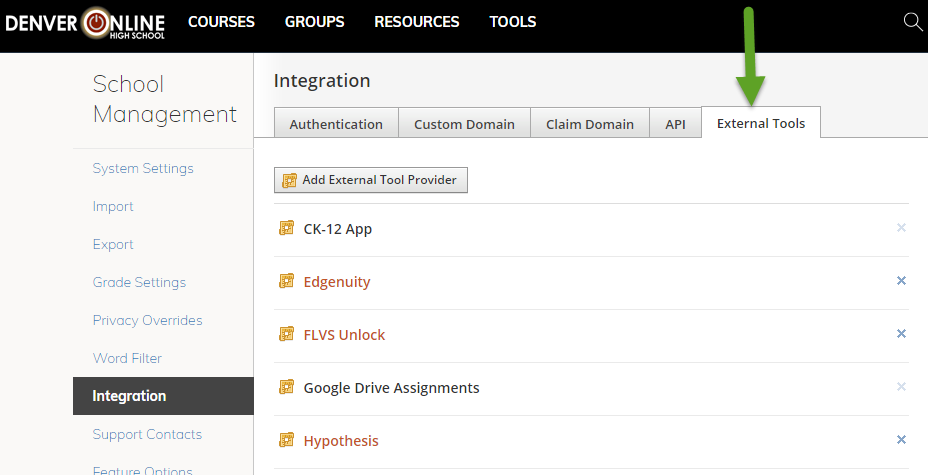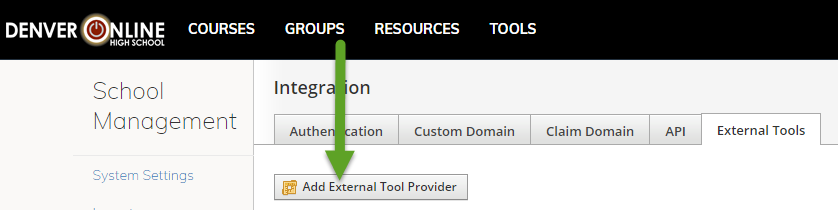This guide is for schools without specific data residency requirements. For compliance with Canadian data residency requirements please see the Canadian version of this guide.
Who is this guide for?
- This guide is for instructors who want to install Hypothesis in a Schoology course.
- Are you having trouble getting Hypothesis installed in Schoology? Please contact us!
Before you install Hypothesis you may wish to review the LTI parameters we use. You can find them here.
1. Get a Hypothesis Consumer Key and Secret
- Name of school
- LMS URL
2. Install the Hypothesis LMS app in Schoology
In your “Tools” menu, select “School Management”.
On the following screen, click “Integration”.
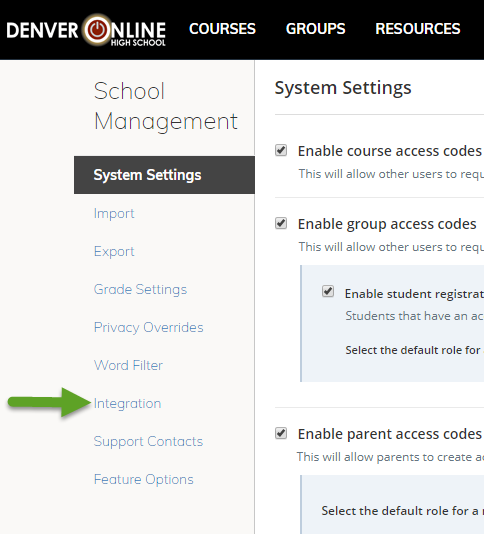
Click on the “External Tools” tab at the top of the screen, and then click “Add External Tool Provider”.
Fill in the fields below:
- Tool Name:
- Hypothesis
- Consumer Key and Shared Secret:
- Enter the credentials you generated in step 1
- Privacy:
- Select Send Name and Email/Username of the user…
- Match By:
- Select URL
- Domain/URL:
https://lms.hypothes.is/lti_launches
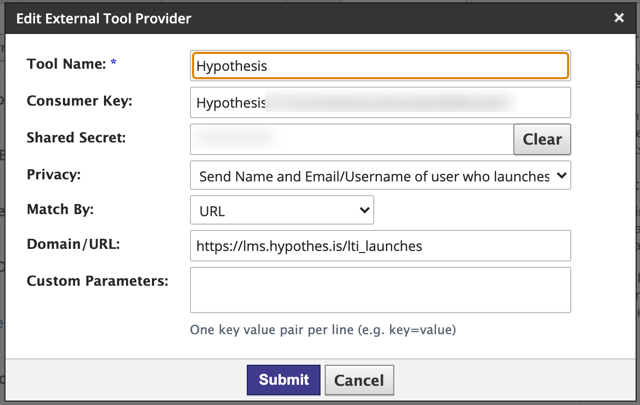
Click the Submit button to save.
To create an assignment in Schoology using Hypothesis, see our guide Creating Hypothesis-enabled readings in Schoology.