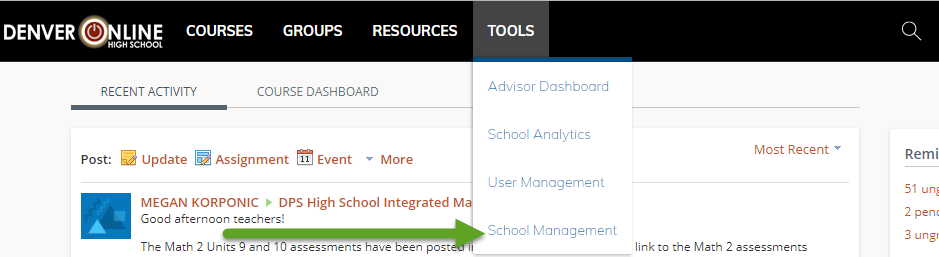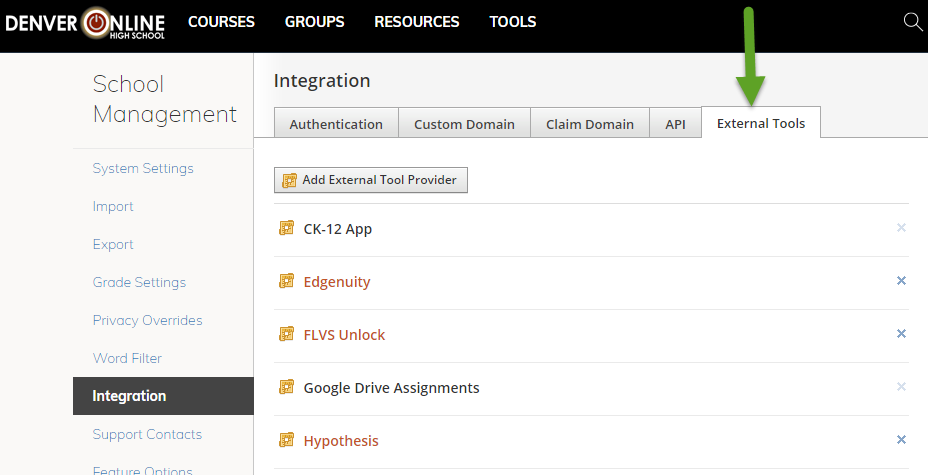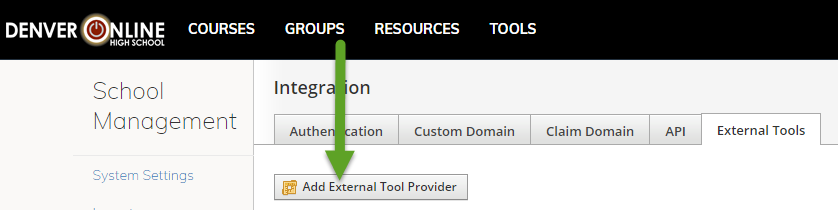🇨🇦 Canada Only Guide
This guide is only for Canadian schools who need to comply with Canadian data residency requirements. To view the worldwide version of this guide click here.
Who is this guide for?
- This guide is for instructors who want to install Hypothesis in a Schoology course.
- Are you having trouble getting Hypothesis installed in Schoology? Please contact us!
Before you install Hypothesis you may wish to review the LTI parameters we use. You can find them here.
1. Generate Hypothesis Credentials
These instructions assume that you have already spoken with a member of our Education Team and been provided with a link to the page where you can generate Hypothesis credentials.
If you have not yet received a link, please fill out this form and a someone from our Education Team will get in touch with you about the next steps.
In the form to generate credentials, fill out the following:
- LMS Domain:
- This is the basic web address instructors and students use to access your LMS (e.g., lms.yourschool.edu)
- Email:
- Can be any valid email address that belongs to you
Note: Ignore the two Canvas-specific fields. Those are relevant only for use in Canvas LMS.
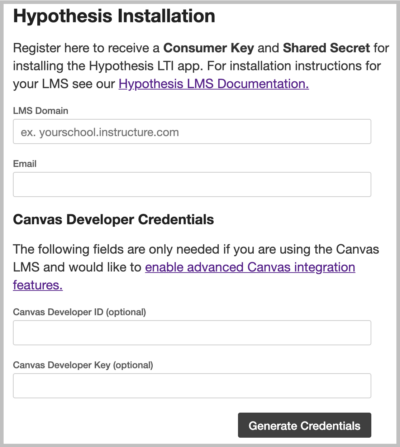
Click the Generate Credentials button.
You will be shown a screen that contains your new Hypothesis Consumer Key and Shared Secret.

Don’t close this tab/window! You will need to copy and paste these credentials later in the install process.
2. Install the Hypothesis LMS app in Schoology
In your “Tools” menu, select “School Management”.
On the following screen, click “Integration”.
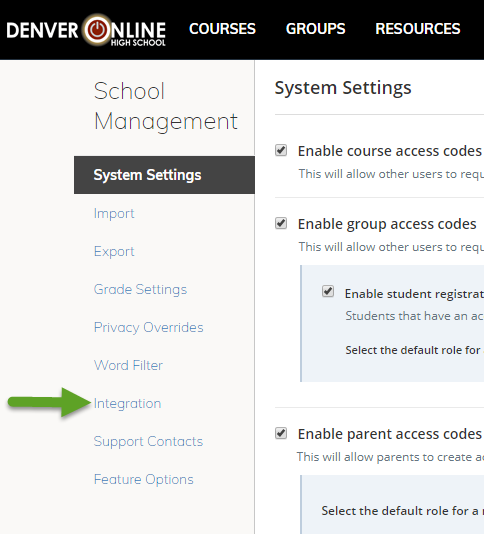
Click on the “External Tools” tab at the top of the screen, and then click “Add External Tool Provider”.
Fill in the fields below:
- Tool Name:
- Hypothesis
- Consumer Key and Shared Secret:
- Enter the credentials you generated in step 1
- Privacy:
- Select Send Name and Email/Username of the user…
- Match By:
- Select URL
- Domain/URL:
https://lms.ca.hypothes.is/lti_launches
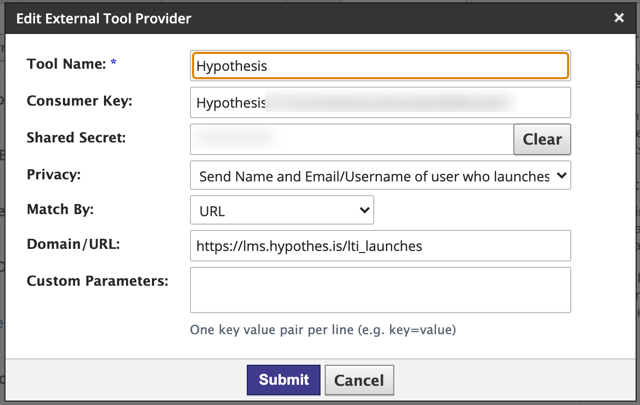
Click the Submit button to save.
To create an assignment in Schoology using Hypothesis, see our guide Creating Hypothesis-enabled readings in Schoology.