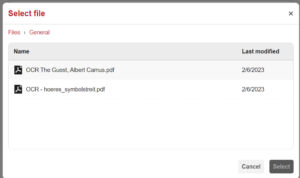Note: This feature requires that a Moodle administrator has enabled a Moodle API Token.
Hypothesis reading assignments can work with PDFs uploaded to your Moodle Course. To avoid confusion, we recommend keeping these source files separate from your Hypothesis-enabled readings by creating a separate Folder specifically for the uploaded PDFs.
Create a “Hypothesis PDFs” Folder for uploading source PDFs
Note that this new Folder is only a repository to upload and store PDFs. You will be creating the actual Hypothesis reading assignments separately.
1. From your Course page, click “Edit mode” and “Add an activity or resource”.
2. Choose the Folder option.
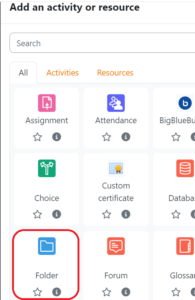
3. Name the Folder “Hypothesis PDFs” or whatever will make sense to you and your students.
4. You may wish to add an optional description to the Hypothesis PDFs Folder informing students not to open any of the PDFs from here, and directing them to the appropriate Topic(s) that contain the Hypothesis reading assignments.
5. Upload the PDFs you will be using with Hypothesis into this folder.
6. Confirm on the course page that the Folder’s Availability is set to “Show on course page”.
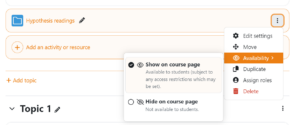
7. Confirm that the PDFs you wish to use are in the Folder and are visible to students.
Creating Hypothesis reading assignments with Moodle-stored PDFs
You can find in-depth instructions for creating a Hypothesis-enabled reading in Moodle here.
When choosing the document source, you will have the option to select a Moodle File.
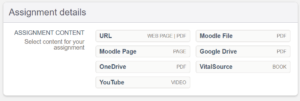
Each Folder in your course will be visible, allowing you to browse to “Hypothesis PDFs” Folder and select an uploaded PDF to use in your Hypothesis-enabled reading.