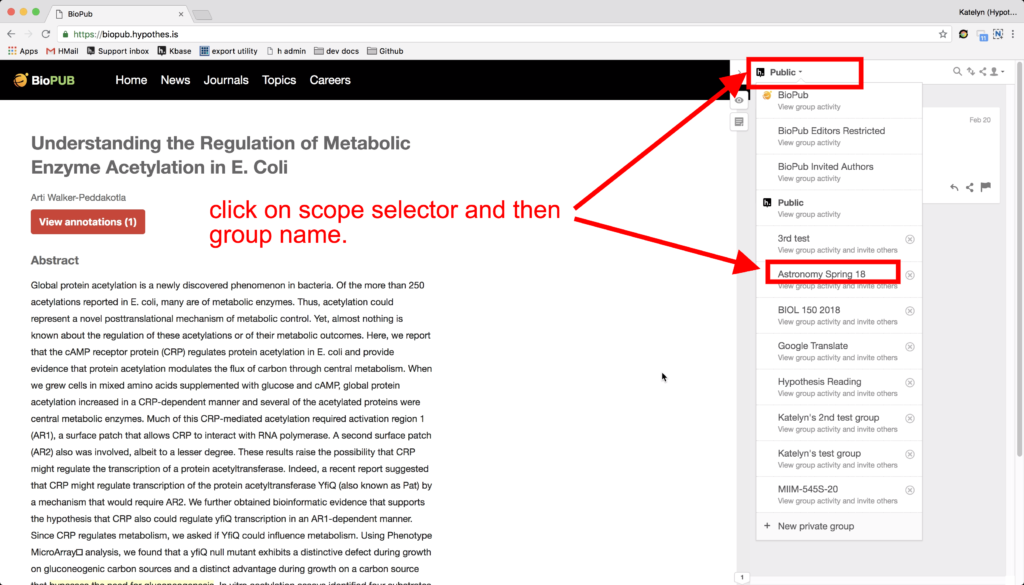Note: This article describes using groups in the Hypothesis public web app. If you are looking for information about using groups with our LMS app please see our article How to Assign Hypothesis Readings to Small Groups.
When Groups were first introduced at Hypothesis, there was only one possible configuration: Private Groups. Since then, we have created a richer groups model which includes two additional group types: Open and Restricted.
| Private Group | Restricted Group | Open Group | |
|---|---|---|---|
| Where is it visible? | Across the web | On domains specified by the group creator | On domains specified by the group creator |
| Who can read annotations? | Only logged-in group members | Anyone | Anyone |
| Who can post annotations? | Only logged-in group members | Only logged-in group members | Any logged-in user |
| Who can join? | Invite only: Group creator can share a link for users to join group | Invite only: Hypothesis manages membership on behalf of partners | N/A as anyone who is logged in to Hypothesis can annotate in an Open Group |
| Who can create? | Anyone | Hypothesis, on behalf of partners | Hypothesis, on behalf of partners |
Points to Note:
- Open and Restricted groups are currently available in our open-source code and to key partners as Publisher Groups. Private groups remain available to all users.
- Open and Restricted groups can work either with the Hypothesis account system, or with publishers’ 3rd-party account implementations.
- For all groups, the creator of a group has the ability to moderate annotations made in the group.
How to Add Annotations to a Group
1. Navigate to the document or web page you wish to annotate. Activate Hypothesis and open the sidebar.
2. Click on the scope selector in the upper left corner of the Hypothesis sidebar. A dropdown with all of your groups will appear. Click on the name of the group you wish to switch to.
3. The scope selector will now switch to your group. When you highlight text and add an annotation, you will see an option to Post to [group name]. Selecting this option will allow other group members to see and reply to your annotation.
If you wish, you can make fully private annotations in the group layer as well. (For more information on annotation privacy settings, please see Who can see my annotations?)
Note: In order to avoid making your group viewable to the public, do not annotate your group activity page in the Public channel.