This article details the steps needed to annotate YouTube videos using the Hypothesis web app. If you are looking for steps on how to annotate YouTube videos using the Hypothesis LMS app, click here.
Requirements to Annotate a Youtube Video
There are a few requirements to consider before you can annotate a YouTube video. The YouTube video must meet the following:
- Not age restricted
- Embeddable
- Has a transcript available
- Not region restricted
Once you made sure that the YouTube video meets the requirements listed above, then you can proceed with the steps below to prepare the YouTube video for annotation.
Preparing the Youtube Video for Annotation
- First you will need to know the URL of the YouTube video you wish to annotate. The easiest way to find this URL is to click the Share button from the YouTube page and copy the link from the share window.
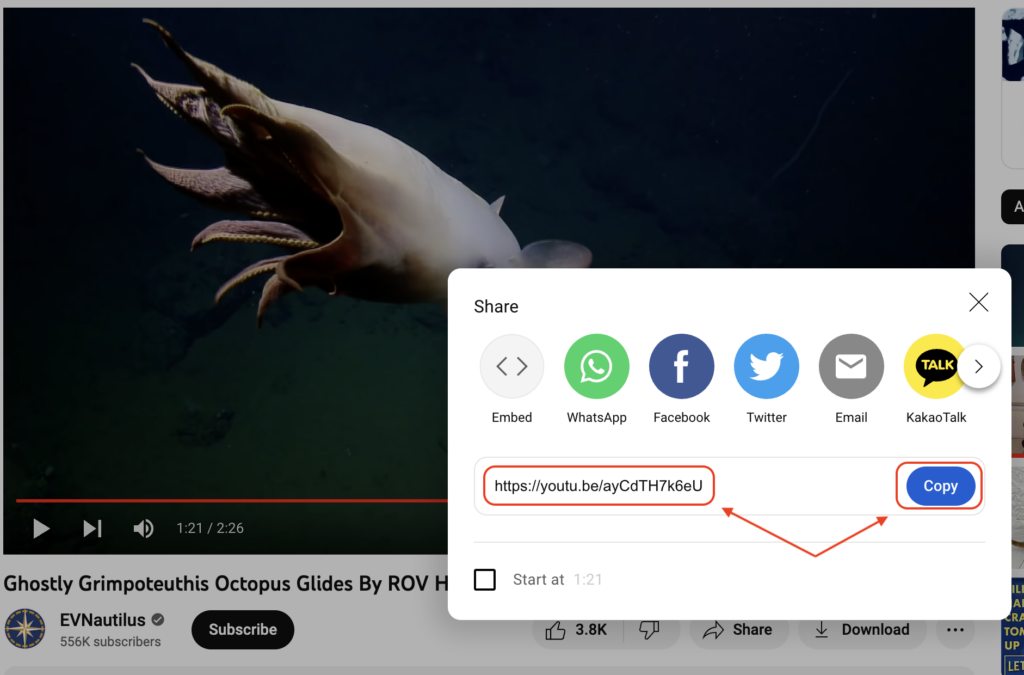
- Next, go to our Via proxy at https://via.hypothes.is/. In Via, you will see a field to enter the link of what you want to annotate.

- Enter the URL of the YouTube video obtained in Step 1 in Paste a link to annotate field.

- Click Annotate.
Annotating the YouTube video
After preparing the YouTube video for annotation, you will see the YouTube video, the transcript, and the Hypothesis sidebar all in one window.

You can select text anywhere in the transcript to create a new annotation or highlight.
Additional features available in the YouTube transcript:
- Play or Pause the video using the button at the top of the transcript. The transcript will autoscroll along as the video plays.
- Search for text anywhere in the transcript
- Re-sync the transcript with the video at any time by clicking the Sync Transcript icon
- Copy the transcript by clicking the Copy Transcript icon
- Click on a portion of the transcript to jump to that section of the video
- Jump to the beginning or end of the transcript by clicking the Scroll to Top or Scroll to Bottom buttons respectively