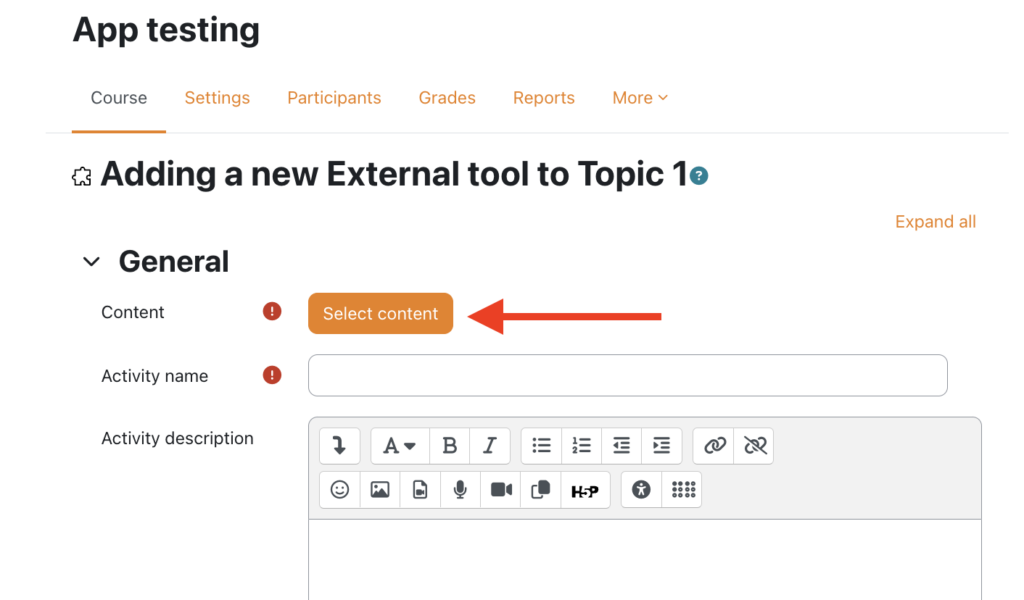Who is this guide for?
- School partners with existing Hypothesis installations who created those installations before this option was available.
- People with administrator-level access to their institution’s Moodle instance.
- If you are installing a new version of Hypothesis these directions are already included in our Worldwide and Canadian install articles.
What is Deep Linking?
- Deep Linking provides external tools like Hypothesis to have a deeper integration with Moodle.
- It offers an experience where using an external LTI tool like Hypothesis feels just like using other internal tools within the Moodle.
- Deep Linking ensures that Hypothesis-enabled readings continue to work seamlessly even when they’re copied from one Moodle course to another using Moodle’s course copy feature.
How to Enable Deep Linking
- Open the “Site Administration” page, and in the “Search” field type “manage tools” and hit enter
- Under Search results click the Manage tools link.
Note: The typical path to the Manage tools page will be Administration / Plugins / Activity modules / External tool / Manage tools though some Moodle sites may be configured differently. - Look for the Hypothesis tool and click the gear icon or the edit button on it.
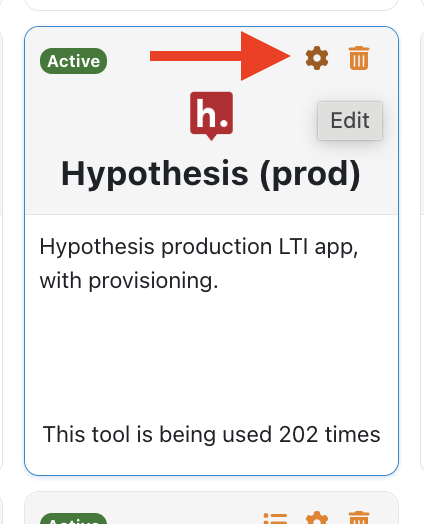
- Perform the following steps below based on whether you are using LTI 1.1 or LTI 1.3.
Perform the following changes in the External Tool Configuration page.
- Check off Supports Deep Linking (Content-Item Message)
- Content Selection URL:
https://lms.hypothes.is/content_item_selectionNote: For instances using the Canadian server, use the Content Selection URL below insteadhttps://lms.ca.hypothes.is/content_item_selection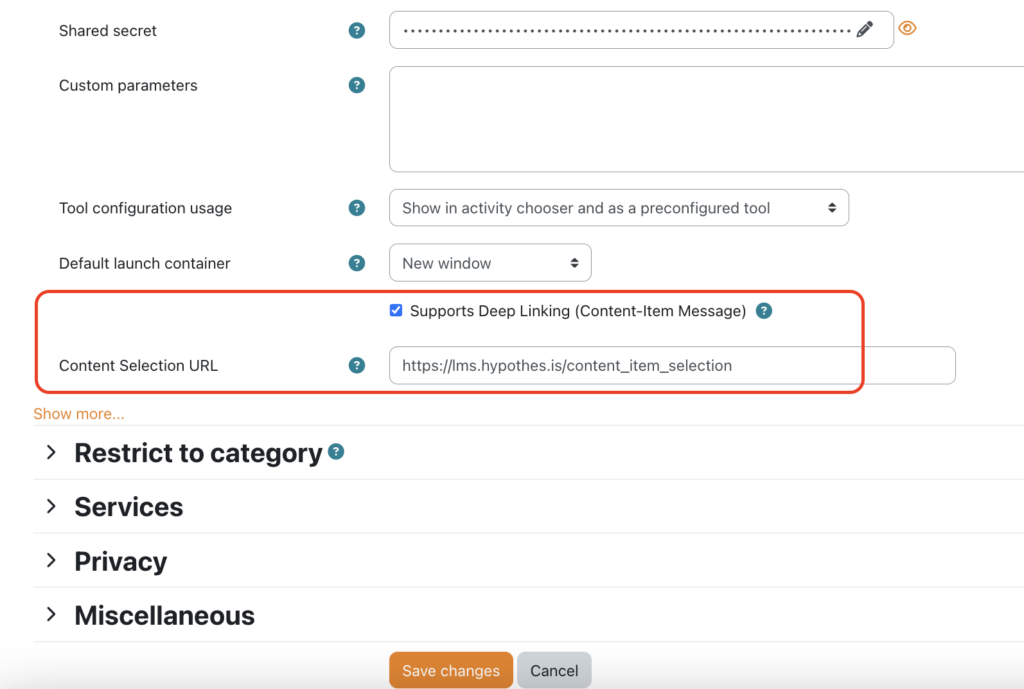
Perform the following changes in the External Tool Configuration page.
- Redirection URI(s) (make sure there are no extra spaces or characters copied and pasted here):
https://lms.hypothes.is/lti/1.3/oidchttps://lms.hypothes.is/lti_launcheshttps://lms.hypothes.is/content_item_selection
Note: For instances using the Canadian server, use the following redirection URIs instead:
-
https://lms.ca.hypothes.is/lti/1.3/oidchttps://lms.ca.hypothes.is/lti_launcheshttps://lms.ca.hypothes.is/content_item_selection
- Check off Supports Deep Linking (Content-Item Message)
- Content Selection URL
https://lms.hypothes.is/content_item_selection
Note: For instances using the Canadian server, use this Content Selection URL instead
-
https://lms.ca.hypothes.is/content_item_selection
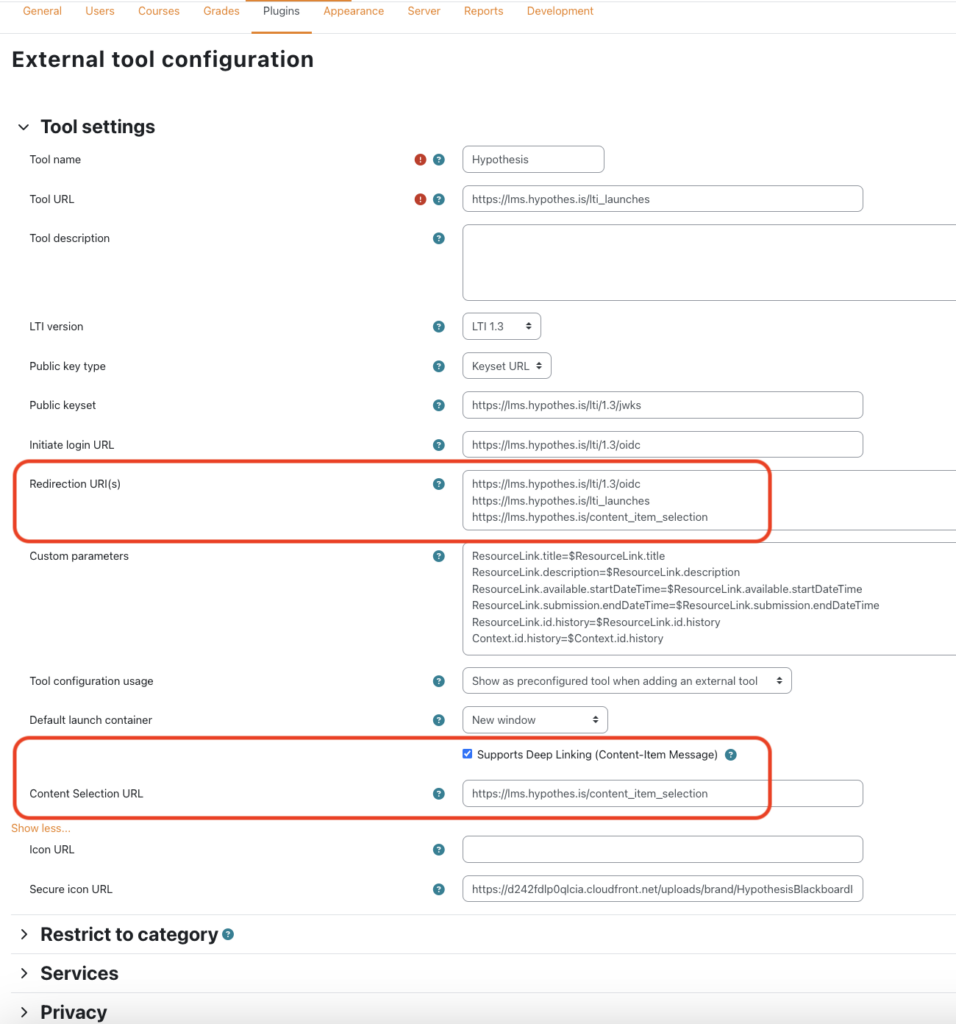
- Click Save Changes.
Now that Deep Linking is enabled, you will now see a Select Content button when setting up Hypothesis assignments. This enables admins or instructors to setup the assignment natively within Moodle.
.