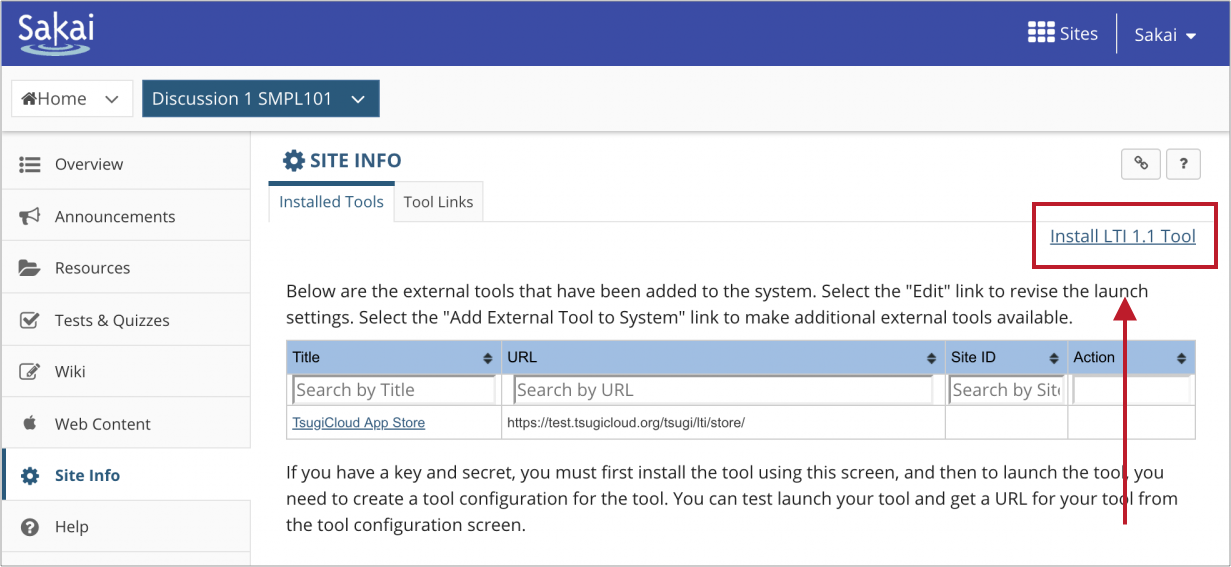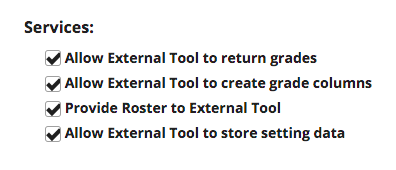Canada Only Guide
Canada Only Guide
This guide is only for Canadian schools who need to comply with Canadian data residency requirements. To view the worldwide version of this guide click here.
Who is this guide for?
- This guide is for individuals who want to install Hypothesis into an individual course within Sakai.
- Are you having trouble getting Hypothesis installed in Sakai? Please contact us and send us the information of your Sakai admin or your IT department. We’ll work with them to get Hypothesis installed.
Before creating a course-level install, please check and make sure your LMS administrator hasn’t already installed Hypothesis site-wide.
1. Generate Hypothesis Credentials
These instructions assume that you have already spoken with a member of our Education Team and been provided with a link to the page where you can generate Hypothesis credentials.
If you have not yet received a link, please fill out this form and a someone from our Education Team will get in touch with you about the next steps.
In the form to generate credentials, fill out the following:
- LMS Domain:
- This is the basic web address instructors and students use to access your LMS (e.g., lms.yourschool.edu)
- Email:
- Can be any valid email address that belongs to you
Note: Ignore the two Canvas-specific fields. Those are relevant only for use in Canvas LMS.
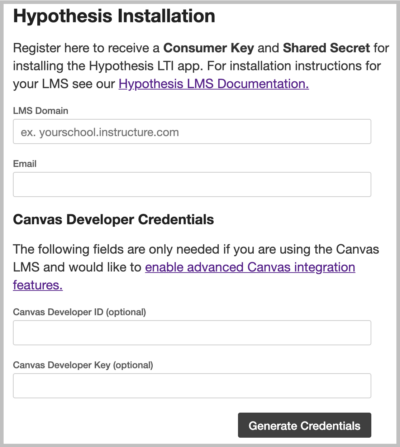
Click the Generate Credentials button.
You will be shown a screen that contains your new Hypothesis Consumer Key and Shared Secret.

Don’t close this tab/window! You will need to copy and paste these credentials later in the install process.
2. Go to Site Info > External Tools
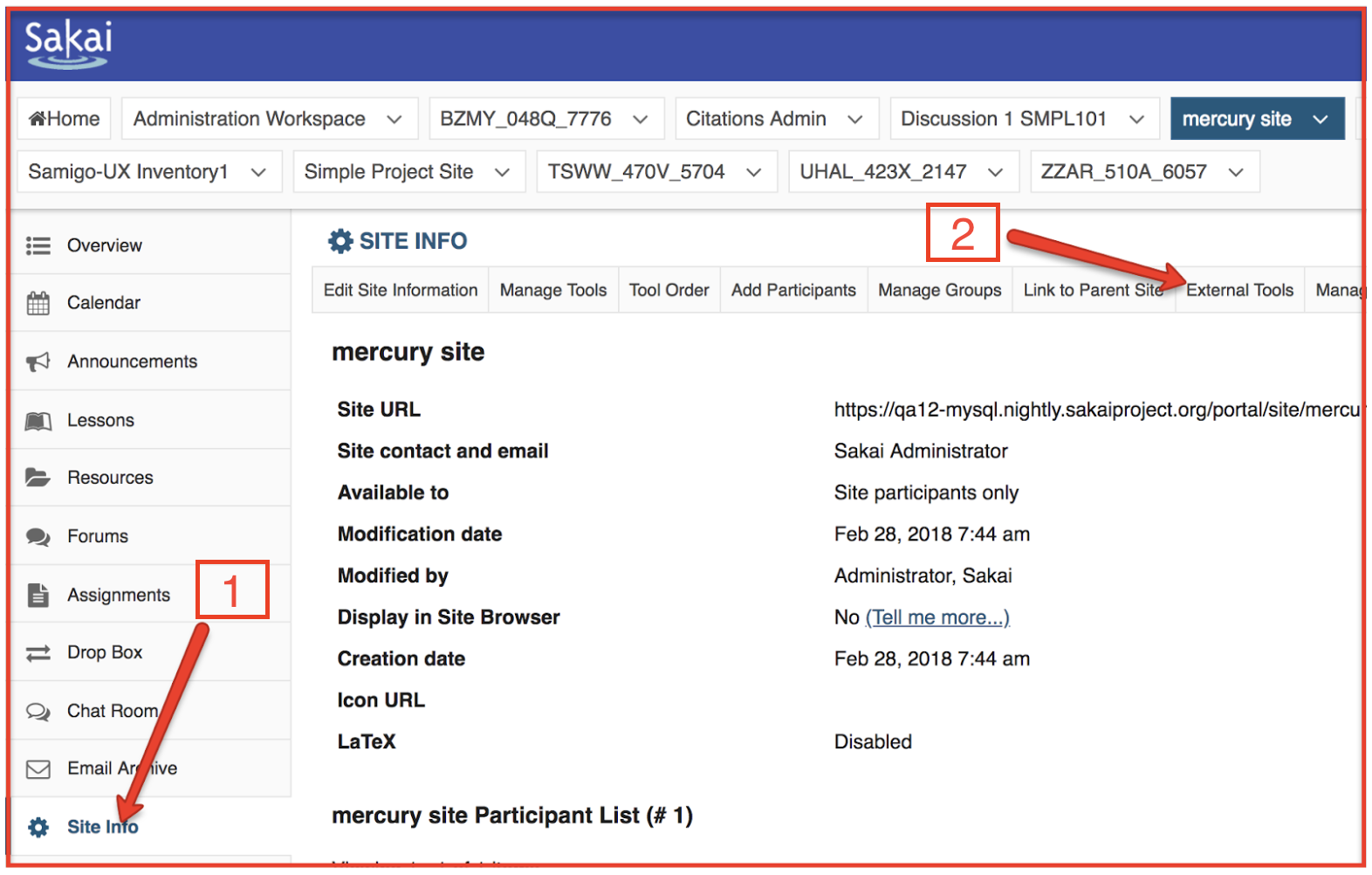
3. Click “Install LTI Tool”
This is usually found in the upper right corner of the External Tools page:
4. Fill Out the External Tool Form
You will be using default settings, unless otherwise indicated.
Fill out the following information:
- Tool Title:
- Hypothesis
- Button Text:
- Hypothesis
- Launch URL:
https://lms.ca.hypothes.is/lti_launches
- Launch Key and Launch Secret:
- Paste in the Hypothesis Consumer Key and Shared Secret acquired in step 1
- Privacy Settings:
- Check both boxes
- Services:
- Check boxes for:
- Allow External Tool to return grades
- Provide Roster to External Tool
- Allow External Tool to store setting data
- Check boxes for:
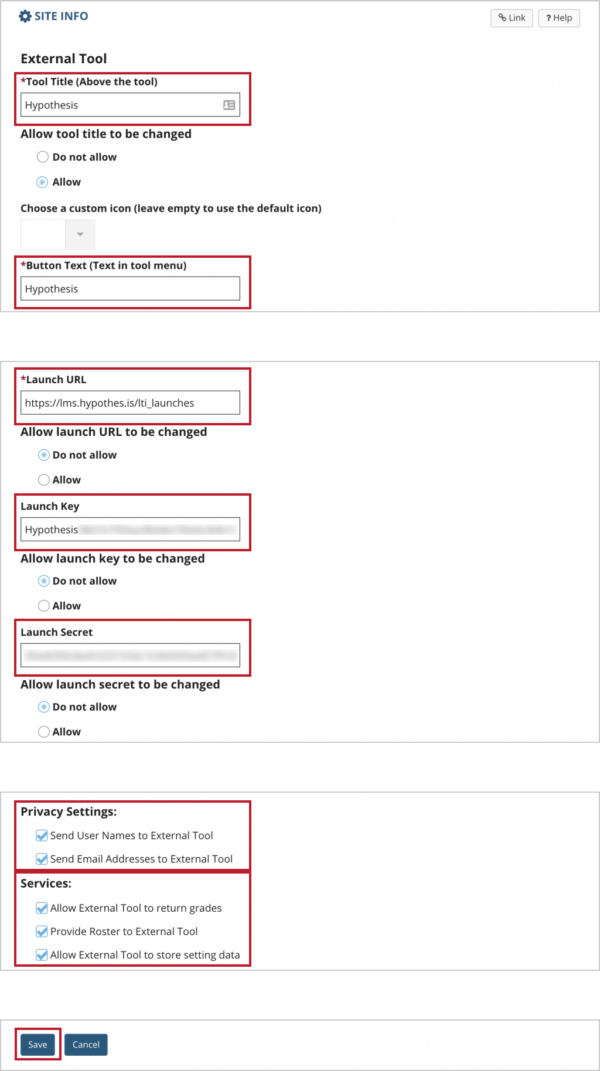
If you have an option that says Allow External Tool to create grade columns, check that off as well.
The app needs access to the information granted in Privacy Settings and Services in order to create accounts and groups using the LMS roster.
Click the Save button.
The app will now be successfully installed for your course site. You may wish to consult our help article on Using the Hypothesis LMS App with Lessons in Sakai.