Note: This feature requires that a Blackboard administrator has enabled a REST API integration with Hypothesis. For other methods to implement reading groups in your LMS, see How to Assign Hypothesis Readings to Small Groups.
Hypothesis allows you to create small reading groups using Blackboard’s built-in Groups functionality, which provides enormous flexibility to build and manage your own student reading groups.
Some examples of the kinds of reading groups you can create:
- Have Blackboard automatically create and populate groups based on either how many groups you want, or how many students you want in each group
- Create one group per student — useful for 1:1 annotation between student and instructor
- Or customize group membership in any other way that makes sense for your course and assigned readings
More information about creating and using Blackboard Groups can be found here.
Create a Blackboard Group Set
A Group Set is a Blackboard organizational container that contains one or more groups. Note that you can create as many Group Sets as you want in a course.
For detailed instructions and information about creating and using Blackboard Groups, see Blackboard’s help documents for Learn Original and Ultra.
To create a new group set, select Groups from the sidebar. Then click the Create button and select the type of Group Set you want to create. Note that you must create a Group Set and not a single group. Hypothesis is unable to use groups that are not part of a Group Set.
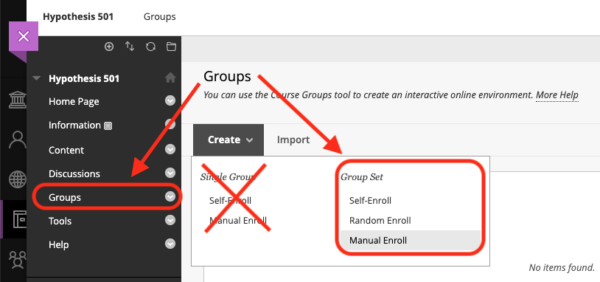
Name your Group Set and populate its groups as needed.
Important: Make sure that the groups are set to be visible to students.

Under Details & Actions on the sidebar, click Course Groups.

Then on the Course Groups page click the New Group Set button in the upper right.

Name your Group Set and populate its groups as needed.
Important: Make sure that the group set is Visible to students.

Create a Hypothesis Group assignment
Important: Make sure you have built and configured your Blackboard Group Sets and Groups before creating a new Hypothesis reading.
When creating a new Hypothesis reading you will be prompted during set-up to choose to configure the reading as a group assignment. Check the box to indicate This is a group assignment and select from the drop-down list an existing Group Set that reflects your desired reading groups.
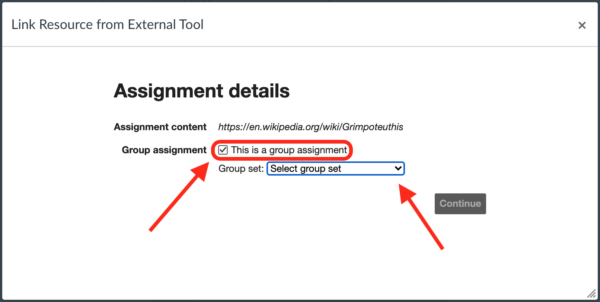
As the instructor, when you open the Hypothesis reading you will see each group listed in the drop-down at the top of the Hypothesis sidebar. To view annotations for a group, select the group name from the list.

Students opening the Hypothesis reading will only see the one group listed in the sidebar of which they are a member. Annotations they post will only be visible to other members of that group and vice versa.
Updating Blackboard groups
When students are added to a Blackboard course, especially after the class begins, they may not be automatically added to the Groups in your course. The course instructor will need to edit the Groups in the Group Set to put those newly-added students into a group.