Hypothesis readings are compatible with Blackboard Course Copy. Readings that are not linked to Blackboard Files or Groups will continue to work without any extra steps after copying the course. Auto-grading settings are also preserved during the copy process.
Here are a few important notes about using Hypothesis with Blackboard Course Copy:
- Blackboard Group assignments:
-
- Hypothesis readings that had been configured in the old course to use Blackboard groups will look for a Blackboard group set of the same name in the new course. If the previous course’s group information was not copied over as part of Course Copy, you will need to manually create and configure a new group set of the same name in the new course for the Hypothesis reading to open successfully.
- Blackboard File assignments:
- If a Hypothesis reading in the old course is using a PDF stored in Blackboard course content files, Hypothesis will look for a PDF with the same filename and size in the new course’s content files. If a matching PDF cannot be found, you will need to manually upload the expected PDF to Blackboard and configure its access permissions as described in the section below.
Edit and reconfigure the Hypothesis reading assignment
At any time you can reconfigure the Hypothesis reading assignment to use a new document or group set:
- With the reading assignment open, click Edit next to the assignment name in the Grade Bar

- If the assignment will not open and shows an error message, you can click the Edit assignment link at the bottom of the window
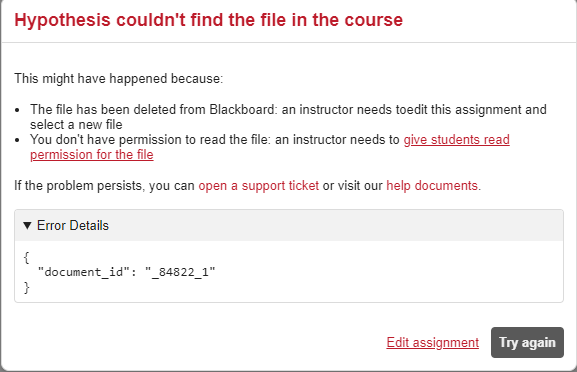
Course Copy and Blackboard PDF Files
By default, Blackboard course copy may not be configured to copy over the previous course’s home folder and its content. To ensure that the home folder is copied when performing course copy, make sure that the following course copy configuration option is selected under File Attachments:
- Copy links and copies of the content (include entire course home folder)

If the previous course home folder was not copied over to the new course during course copy, you will need to follow the instructions in our guide Using Hypothesis With Blackboard Course Files to re-upload the PDFs and configure them for Hypothesis.
If the previous course home folder was copied over to the new course during course copy, you will still need to re-set permissions on the Hypothesis folder to allow students in the new course to view the PDFs used in the Hypothesis readings.
How to check whether the course content home folder was copied into the new course
If the previous course home folder was not copied over to the new course during course copy, you will need to follow the instructions in our guide Using Hypothesis With Blackboard Course Files to re-upload the PDFs and configure them for Hypothesis.
To check whether the original course’s home folder was copied, follow the steps below for your version of Blackboard.
Blackboard Learn Original:
- In the Blackboard sidebar, under Course Management locate and expand Content Collection and click on your course name.

- If you see the Hypothesis Files folder or PDFs from the previous course, follow the instructions below to re-set permissions allowing students in the new course to view the PDFs used in the Hypothesis readings.
- If the content of the course home folder is empty and you don’t see the Hypothesis Files folder or any of the PDFs used in the previous course’s Hypothesis readings, then you will need to follow the instructions in our guide Using Hypothesis With Blackboard Course Files to re-upload the PDFs and configure them for Hypothesis.
Blackboard Ultra:
- From the Blackboard sidebar select Tools, and click on the Content Collection pane.

- Then, from the list of all your course folders, locate the current course you are working in and click on its name.

- If you see the Hypothesis Files folder or PDFs from the previous course, follow the instructions below to re-set permissions allowing students in the new course to view the PDFs used in the Hypothesis readings.
- If the content of the course home folder is empty and you don’t see the Hypothesis Files folder or any of the PDFs used in the previous course’s Hypothesis readings, then you will need to follow the instructions in our guide Using Hypothesis With Blackboard Course Files to re-upload the PDFs and configure them for Hypothesis.
How to set access permissions on Blackboard files for Hypothesis
When Blackboard copies the previous course home folder into the new course, unfortunately the appropriate access permissions do not get copied along with the content.
Follow the steps below to manually re-set the access permissions to allow students in the new course to view the PDFs used in the Hypothesis readings:
Note that these instructions assume you are using a single folder named Hypothesis Files to store all the PDFs used in your Hypothesis readings. If you are not using a folder, or your PDFs are saved to another location you may use these same instructions to set permissions on the folder or PDFs actually used.
- With the new course home folder shown (as described above) find the Hypothesis Files folder, and then locate and click on the icon in the permissions column.

- You will see a list displayed of the existing permissions for the folder. Click the menu item Select Specific Users By Place then select Course from the drop-down.

- Under Choose Courses, check the box to select your course.

- Under Select Roles, check the box to select Student. Under Set Permissions, check the box to select Read.

- Click the Submit button to save. Confirm that you now see the Student role listed with Read permissions checked.
