You can search for annotations using the search bar in both the Sidebar and the Activity Pages. Below you can find instructions for using Search in both places.
When you navigate to the Hypothesis Activity Page you can see annotations and filter them by user, tag, group, URL, or keyword. This includes your annotations, annotations saved to “Public” by anyone, and anyone’s annotations made in a Group of which you are a member. Note that replies are not currently included on the Activity Page.
Searching for your annotations
To see your own annotations, you need to search for “user:” followed by your username. Alternatively, you can click on your username on the top right side of the screen.

Searching for annotations from another user
You can see other users’ annotations when they are posted in Public, and when those annotations are posted in a private group of which you’re a member. To search for these annotations, type “user:” and the username you’re searching for in the search bar.

Searching for annotations by tag
Tags in Hypothesis are an excellent way to categorize, connect, and to improve your thinking when annotating. When searching for annotations with specific tags, typing in “tag:” will bring up popular tags other people use.

You can type in any tag you want, and you’ll see annotations (yours and others visible to you) that have those tags.

You can change the list of popular tags to show tags you’ve used, or tags used in groups, by first searching for your username or group name.

Finally, you can click on your username or group name in the top right of the screen to see the top tags with which they are associated. Click on those tags to search for them!
Searching for annotations by URL
To find annotations on a specific web page or a PDF that’s hosted on a web site, search for “url:” and the address of the site, e.g. url:www.merriam-webster.com/dictionary/URL

To search for annotations across all of the pages on a site, put “/*” at the end of the web address, e.g. url:web.hypothes.is/*

Note that the wildcard search may only be used in the path portion of the URL. You cannot use a wildcard as part of the domain. E.g. the following search is not permitted: url:*.hypothes.is
For more detailed information on searching for annotations across a website (or part of a website), see our help article on how to use domain-level search.
Searching for annotations in a group
You can only see annotations from groups of which you are a member. To see annotations within a group, type “group:” and select the group you would like to see from the list that pops up. If you have many groups, start typing the group name and the list will only show groups that match what you have types so far.
You can also click on “Groups” in the top right of the screen and select any of your groups from that menu.

Keyword searches
Keyword searches are useful when you’re trying to search in the content of the annotations, or when you’re searching for two or more of the same item (two usernames, two groups, etc). Simply type the words you are looking for in the search bar, or use quotes to encapsulate longer phrases.
As always, the annotations you see will be yours, those posted in Public, and those posted in groups of which you are a member.
In the Hypothesis Sidebar you can click the search icon and search annotations in a few different ways.
Searching for a user’s annotations
To filter annotations by the user who made them, you need to search for “user:” followed by the username you want to filter on.
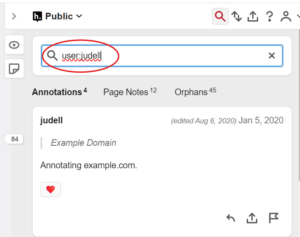
Searching for annotations by tag
Tags in Hypothesis are an excellent way to categorize, connect, and to improve your thinking when annotating. You can search for annotations by a specific tag by typing in “tag:” and surrounding the tag you want to search for in quotes.
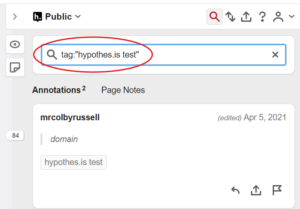
Keyword searches
Keyword searches are useful when you’re trying to search everything in the annotation. You can search through usernames, tags, quoted text, and annotation text simultaneously. Simply type the words you are looking for in the search bar, or use quotes to encapsulate longer phrases.