The ability to assign the same PDF to small groups of students, rather than having the whole class annotate together, is a feature we’re in the process of developing for our LMS app. In the meantime, you can follow the directions below as a workaround.
What is a PDF fingerprint?
PDFs contain a digital signature that allows you to tell different documents apart. Hypothesis started using these fingerprints in 2016 to make sure that multiple users who all download the same copy of a PDF could see each others’ notes. In the LMS app, this means uploading the same PDF multiple times in a course site will result in annotations syncing across those copies.
This article helps you accomplish the opposite; you can make multiple copies of the same PDF with different fingerprints. Once you’ve done this, an annotation made in one copy will not appear in another.
How do I make multiple copies of a PDF with different fingerprints?
Don’t just copy the PDF…
When you copy a PDF (for example, in a file manager), you also copy the fingerprint, meaning that Hypothesis will view your copy as if it were the original document.
…instead, use the re-fingerprinter utility at DocDrop.
This is a 3rd-party tool that will generate one or more copies of a PDF, each with their own fingerprint.
- Upload your PDF to https://docdrop.org/fingerprinter/, making sure to specify how many copies you want to create. You can also include a filename suffix to be appended to each PDF filename.

- Click the Refingerprint button.
- Download your new PDFs! You can download each file separately, or use the Download Zipfile button to download all copies in one zipped package.
Note that each new PDF’s filename ends with the optional suffix specified on the previous page, along with a sequential number for each respective copy.
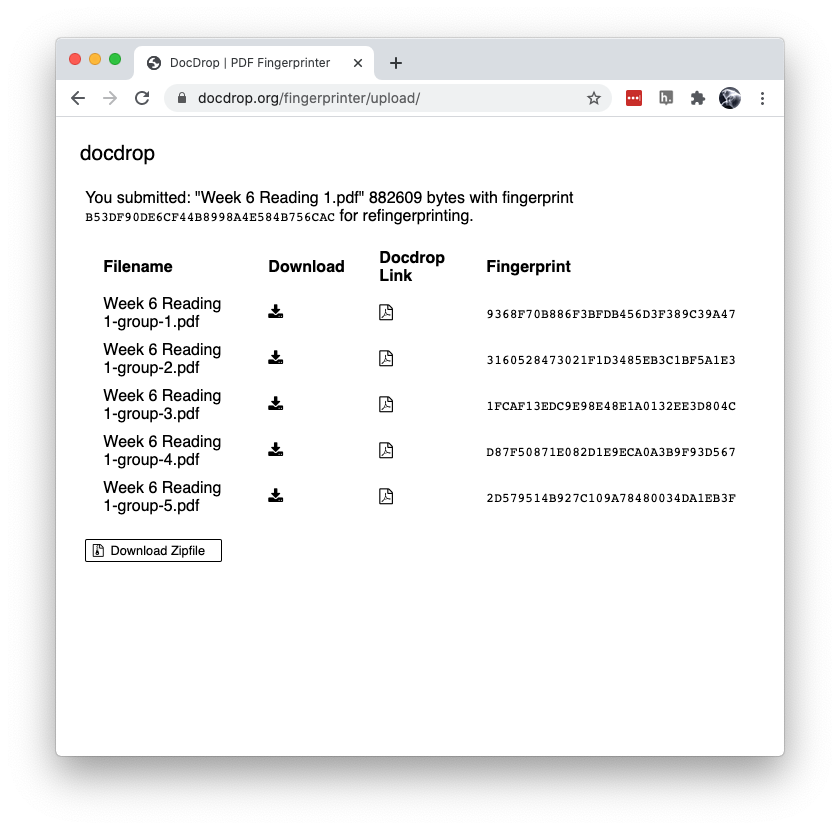
- Finally, create a separate assignment in your LMS for each student group, using a different copy of the PDF with each assignment. As long as each PDF has a different fingerprint, users in one PDF will not see the annotations of users in the other PDFs.