Tip: Check out the annotations on this page for community-provided tools and workarounds!
Currently, Hypothesis officially provides a Chrome extension and a bookmarklet. Most major browsers, however, only support extensions or bookmarklets on desktop computers and laptops. That doesn’t have to stop you from using Hypothesis on your phone, tablet, or other mobile device!
Use the “Paste a Link” service
Here’s how to do it:
- Copy the web address (URL) of the webpage you want to annotate
- Go to the Hypothesis Via proxy page.
- Paste your URL into the field as shown and click the Annotate button
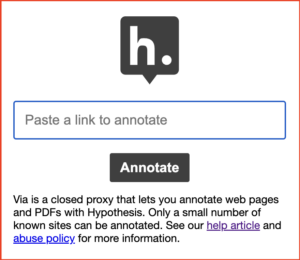
- You’ll be taken to a new view of your webpage, now with annotation enabled. The Hypothesis sidebar will appear in the upper right corner — where you can log in — and highlighting text will pop up the choice to annotate or highlight.
Behind the scenes
Paste a Link works using the Hypothesis Via proxy service, adding “https://via.hypothes.is/” to the start of any web address (URL).
For example, suppose you wanted to annotate the public domain version of Lewis Carroll’s Alice in Wonderland on the Project Gutenberg website that is available at this web address: “http://www.gutenberg.org/files/11/11-h/11-h.htm“.
Paste a Link will add the special Hypothesis link to the start of the Alice in Wonderland web address to create an annotation-enabled link you can share with anyone to annotate that page in any web browser (including mobile device browsers), even if they don’t have a Hypothesis extension or bookmarklet: “https://via.hypothes.is/http://www.gutenberg.org/files/11/11-h/11-h.htm“.
Install the Bookmarklet in a mobile browser
You may be able to work around mobile browser restrictions by following the instructions below to install the Hypothesis bookmarklet:
- In your mobile browser, on any webpage, create a bookmark
- In your browser settings edit the bookmark
- Change the name of the bookmarklet to “Hypothesis Bookmarklet”
- Copy the following and paste it into the URL of the bookmark, replacing the site URL already in there:
javascript:(function(){window.hypothesisConfig=function(){return{showHighlights:true,appType:'bookmarklet'};};var d=document,s=d.createElement('script');s.setAttribute('src','https://hypothes.is/embed.js');d.body.appendChild(s)})();
To use the Bookmarklet
- Navigate to a site you want to annotate.
- In the browser URL bar (not the Bookmark menu) type “Hypothesis Bookmarklet”
- Select the text that appears in the URL bar.
You should remain on the site you want to annotate and the Hypothesis Sidebar will appear!