This guide is for schools without specific data residency requirements. For compliance with Canadian data residency requirements please see the Canadian version of this guide.
Who is this guide for?
- This guide is for instructors who want to install Hypothesis in a Moodle Course.
- If you are a Moodle admin and want to install Hypothesis across your Moodle installation, please see our guide to installing Moodle across an installation.
- Are you having trouble getting Hypothesis installed in Moodle? Please contact us and send us the information of your Moodle admin or your IT department. We’ll work with them to get Hypothesis installed.
Before creating a course-level install, please check and make sure your LMS administrator hasn’t already installed Hypothesis site-wide.
1. Generate Hypothesis Credentials
These instructions assume that you have already spoken with a member of our Education Team and been provided with a link to the page where you can generate Hypothesis credentials.
If you have not yet received a link, please fill out this form and a someone from our Education Team will get in touch with you about the next steps.
In the form to generate credentials, fill out the following:
- LMS Domain:
- This is the basic web address instructors and students use to access your LMS (e.g., lms.yourschool.edu)
- Email:
- Can be any valid email address that belongs to you
Note: Ignore the two Canvas-specific fields. Those are relevant only for use in Canvas LMS.
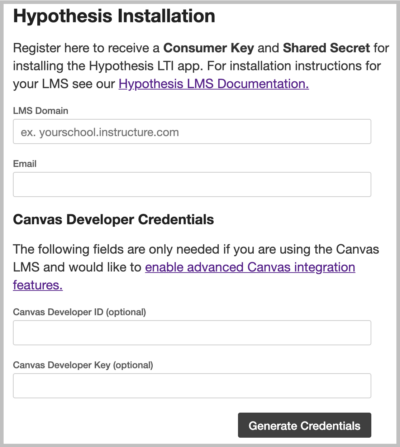
Click the Generate Credentials button.
You will be shown a screen that contains your new Hypothesis Consumer Key and Shared Secret.

Don’t close this tab/window! You will need to copy and paste these credentials later in the install process.
To eliminate the requirement for entering the credentials for each new course, have an administrator install the app site-wide for you.
2. Navigate to your course page in Moodle
Click the button in the upper-right to Turn editing on.

3. Add Hypothesis as an External Tool
a. Select the link to “Add an activity or resource”
b. In the “Add an activity” window, select “External tool”
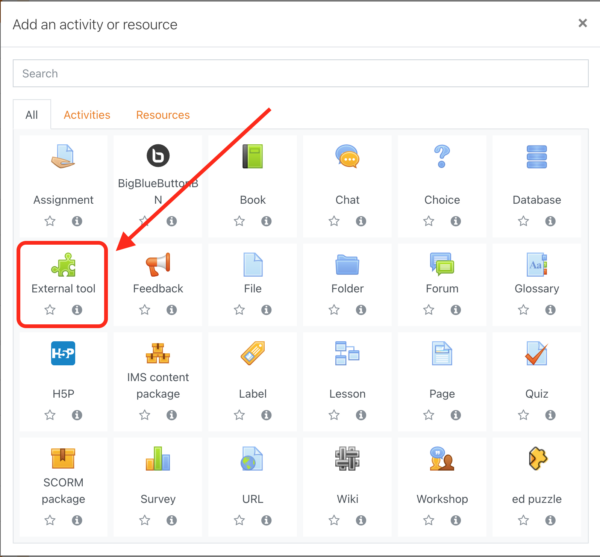
c. Click the “+” sign to add a preconfigured tool
This is only required the first time that you add the tool, not each subsequent creation of an assignment.
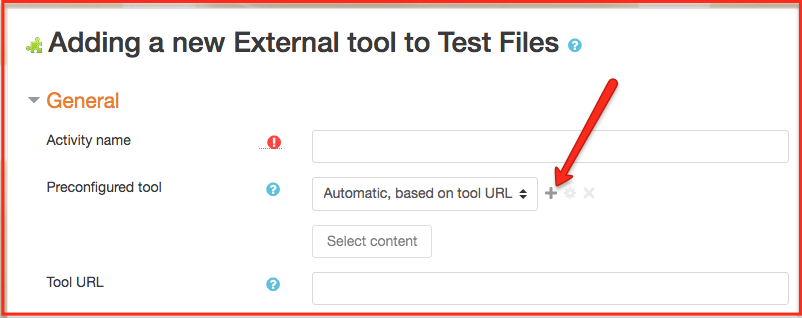
d. Fill out “External tool configuration”
Under Tool Setting enter the following:
- Tool Name:
- Hypothesis
- Tool URL:
https://lms.hypothes.is/lti_launches
- LTI version:
- LTI 1.0/1.1
- Consumer Key and Shared Secret:
- Enter the credentials you generated in step 1
- Default launch container:
- New window. While not required, selecting “New window” will maximize the space given to the original text and annotation pane.
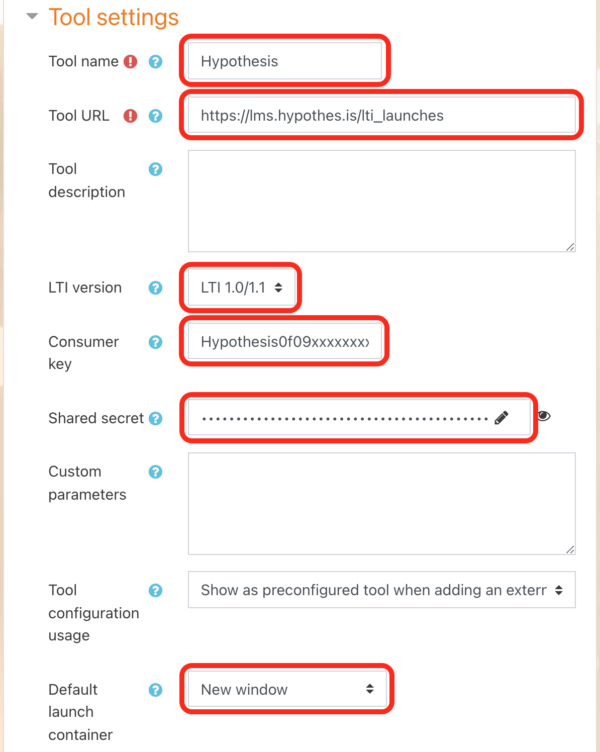
Expand the Privacy section and enter the following:
- Share launcher’s name with tool:
- Always
- Check the box to Force SSL
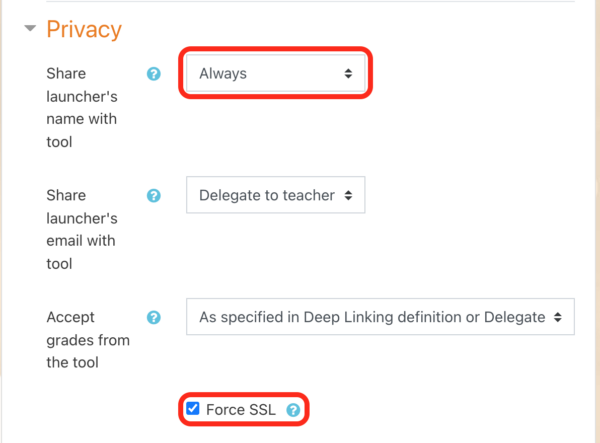
e. Click the “Save changes” button
This will return you to the Activity creation workflow.
Note: After you’ve installed the tool once, it will appear in the Preconfigured tool dropdown.
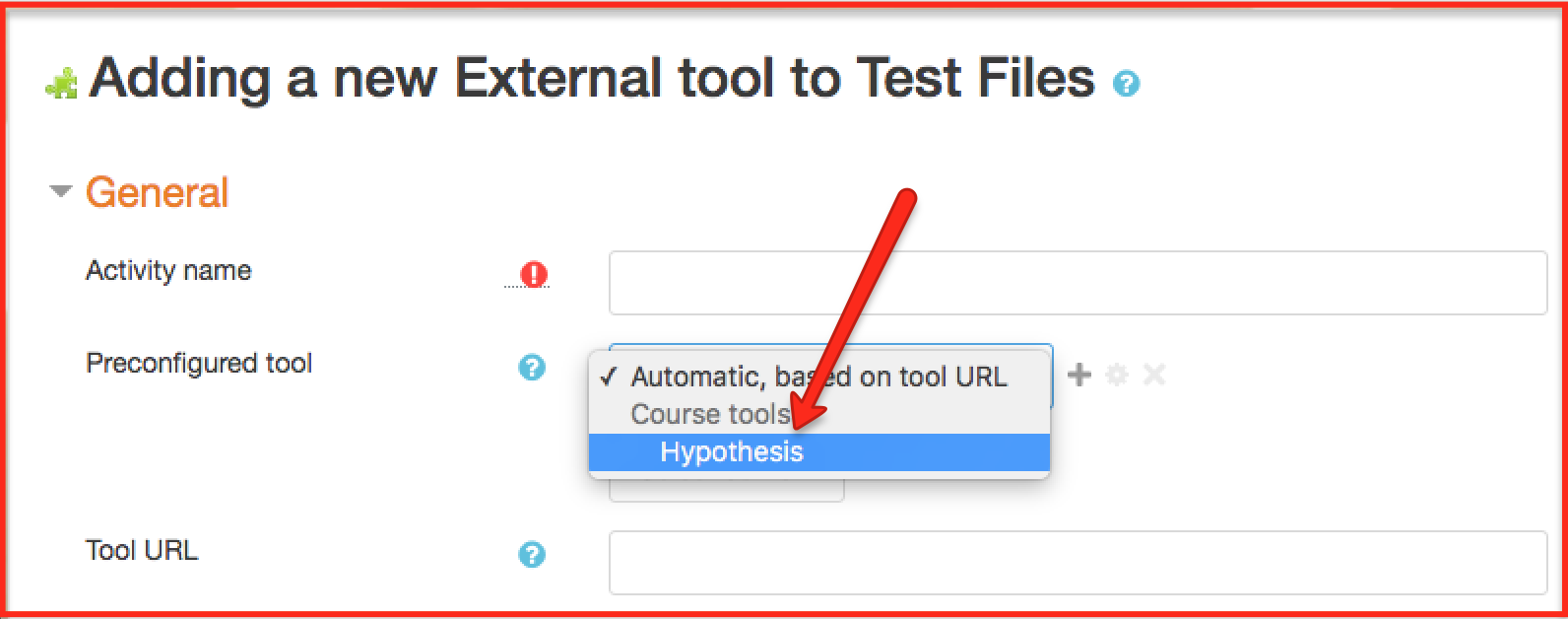
f. Click the button to “Save and return to course”
Hypothesis has now been installed to use in your course. To create an assignment in Moodle using Hypothesis, see our guide Creating Hypothesis-enabled readings in Moodle.
