Hypothesis readings are compatible with Moodle Course Copy, provided that Deep Linking is enabled in the Hypothesis tool at the time the assignment was set up. To learn more on how to enable Deep Linking, you may view our KB article on enabling Deep Linking in Hypothesis in Moodle.
Here are some points to take note when using course copy in Hypothesis assignments in Moodle:
- Hypothesis assignments that were setup with Deep Linking enabled, will retain the assignments link to the reading used in it whether it is a Moodle PDF, Moodle Page, URL etc. allowing the assignment to launch correctly after course copy.
- When Deep Linking is enabled, Hypothesis assignments also retain group assignment settings if ever the assignment was set up as such. This allows Hypothesis group assignments to still work after course copy.
- If a Hypothesis assignment was set up with Deep Linking disabled, these assignments won’t function properly after course copy. Instructors will have to reconfigure the Hypothesis assignment, directing it to the appropriate reading to be utilized in that assignment.
- If a Hypothesis assignment doesn’t work initially (due to being copied from a non-Deep Linking instance of Hypothesis), but is then reconfigured after enabling Deep Linking, it will launch correctly the next time it’s copied to a new course using the course copy feature.
Reconfiguring Hypothesis Assignments with a Deep Linking Enabled Hypothesis tool
Refer to the steps below on how to reconfigure non-working Hypothesis assignments using a Deep Linking enabled Hypothesis tool.
- Click the “⋮” across the assignment and click Edit Settings.
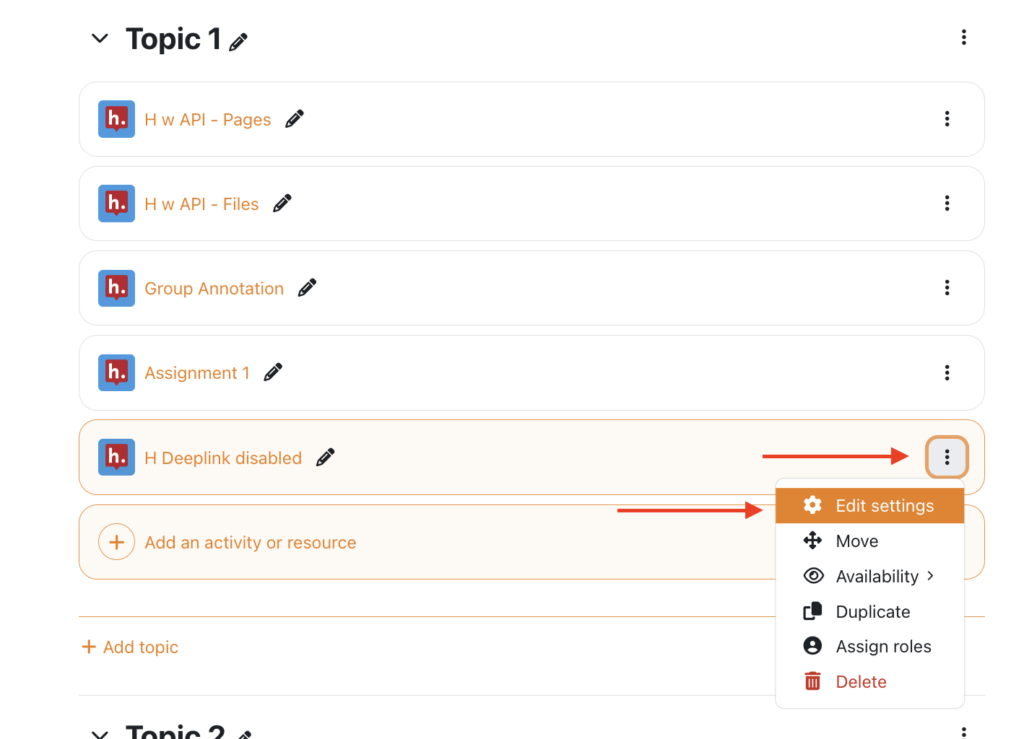
- Take note of the Activity Name as you will be using it later when you edit the assignment. Click the Select Content button.
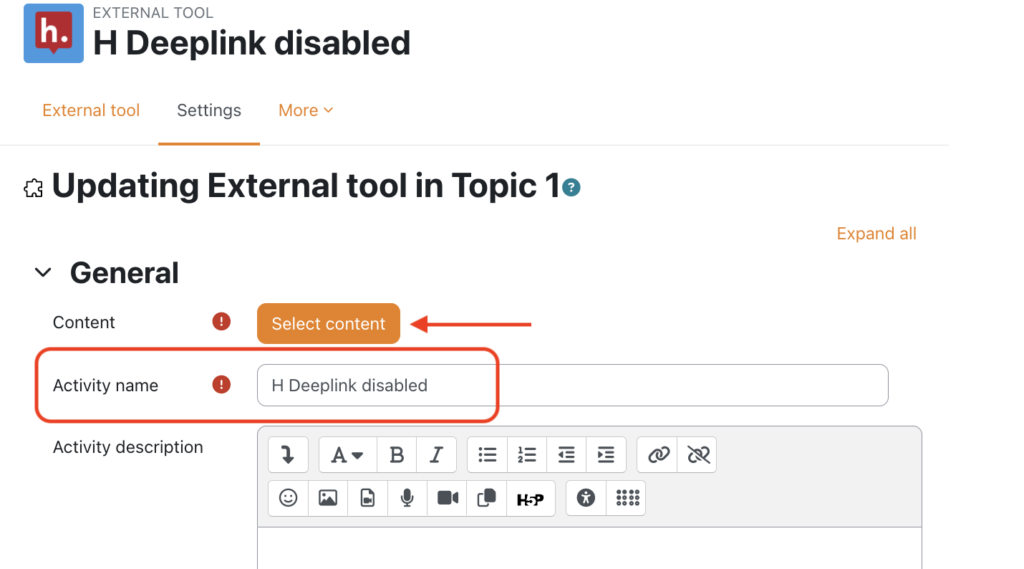
- From the picker, select the option corresponding to the reading you will use in the assignment.
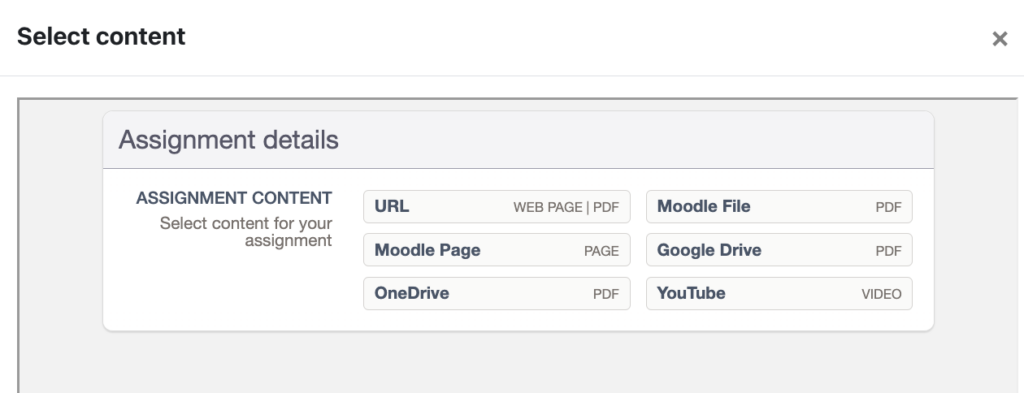
- Enter the URL or select the reading for the assignment.
- Enter the Activity Name from Step 1 on the TITLE field. This will ensure that the assignment has the same name as before instead of the default name “Hypothesis assignment”. If you wish to rename the assignment differently, feel free to do so.
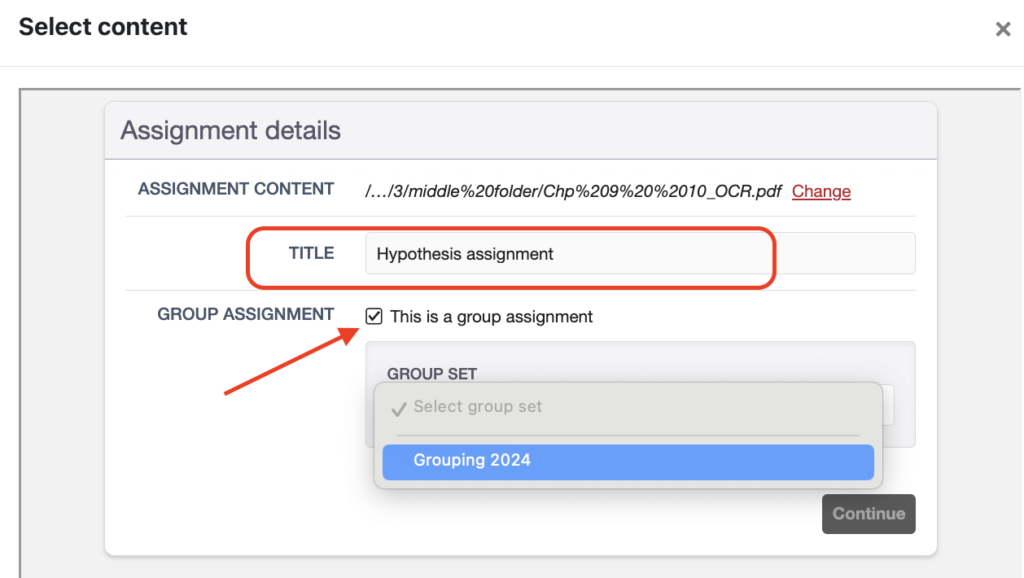
- Check off This is a group assignment and select the Moodle grouping/ group set to be used this will be a group assignment.
- Click Continue.
- Click Grade and check off Allow Hypothesis to add grades in the gradebook.
- Set Grade Type to Point.
- Click Save and Display.