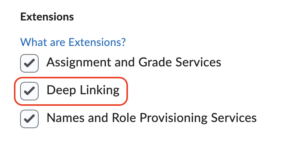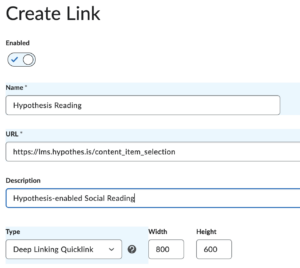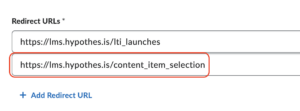Allowing a Streamlined Method for Creating Hypothesis-enabled Readings in D2L (Worldwide and Canada)
Who is this guide for?
- School partners with existing Hypothesis installations who created those installations before this option was available.
- People with administrator-level access to their institution’s D2L/Brightspace instance.
- If you are installing a new version of Hypothesis these directions are already included in our Worldwide and Canadian install articles.
2. Click “LTI Advantage”
3. Click on the Hypothesis app
4. Add a second Redirect URI:
- Worldwide: https://lms.hypothes.is/content_item_selection
 Canada: https://lms.ca.hypothes.is/content_item_selection
Canada: https://lms.ca.hypothes.is/content_item_selection
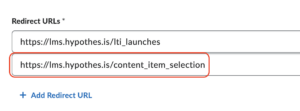
5. Under “Extensions” click “Deep Linking”
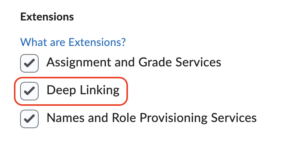
6. Click “Save and Close”
9. At the bottom of the page click “View Links”
- Name: Hypothesis Reading
- URL:
- Worldwide: https://lms.hypothes.is/content_item_selection
- 🇨🇦 Canada: https://lms.ca.hypothes.is/content_item_selection
- Description: Hypothesis-enabled Social Reading
- Type: Deep Linking Quicklink
- Width: 800
- Height: 600
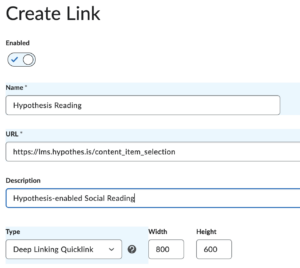
11. Click “Save and Close”
Was this article helpful?
Canada: https://lms.ca.hypothes.is/content_item_selection