Who is this guide for?
- Canvas schools with existing Hypothesis installations and Canvas Studio subscription
- People with administrator-level access to their institution’s Canvas instance
- If you are looking to annotate Youtube videos please see our instructions on Annotating YouTube Videos With the Hypothesis LMS App
How does Hypothesis’ Canvas Studio Integration work?
- The Canvas Studio integration allows instructors to display Canvas Studio videos and audio with transcripts in their Hypothesis assignments
- Instructors and students can annotate those transcripts using the Hypothesis LTI tool
How to Enable Canvas Studio Integration
Create a Canvas Studio Developer Key
- From the Canvas navigation pane, select Canvas Studio.
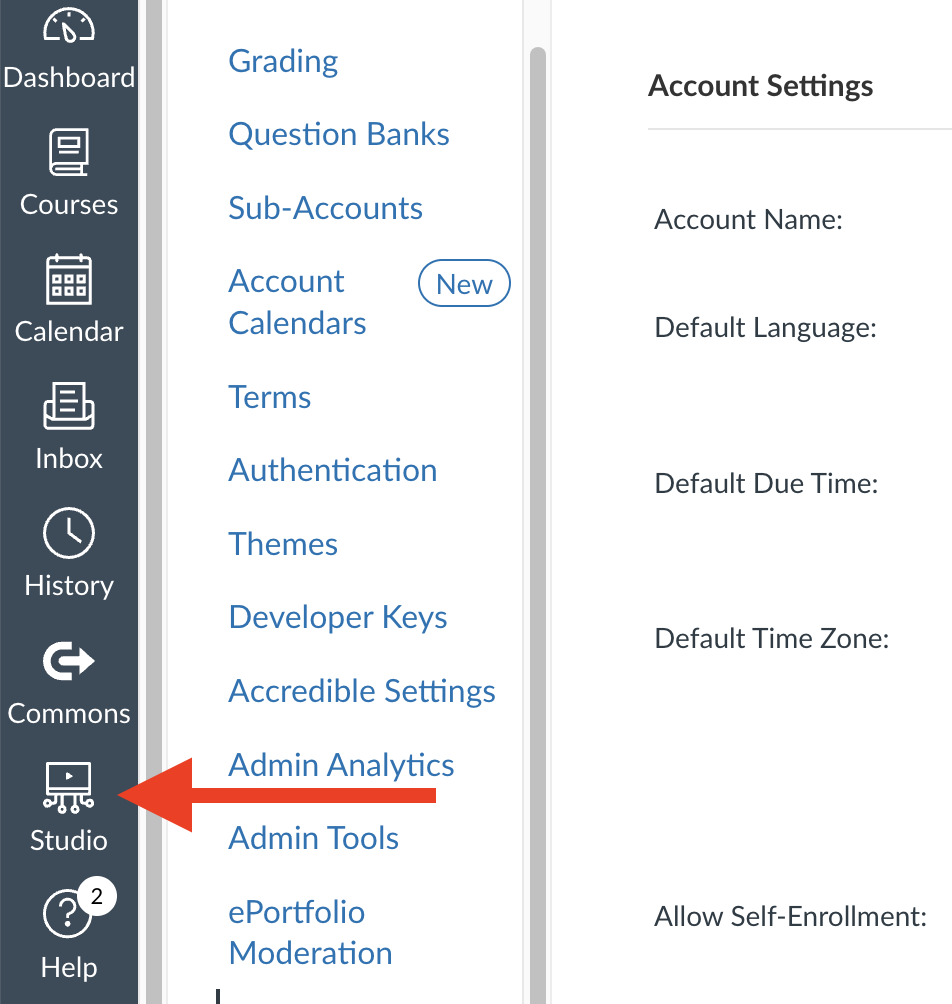
- Open the Canvas Studio menu and select Settings.
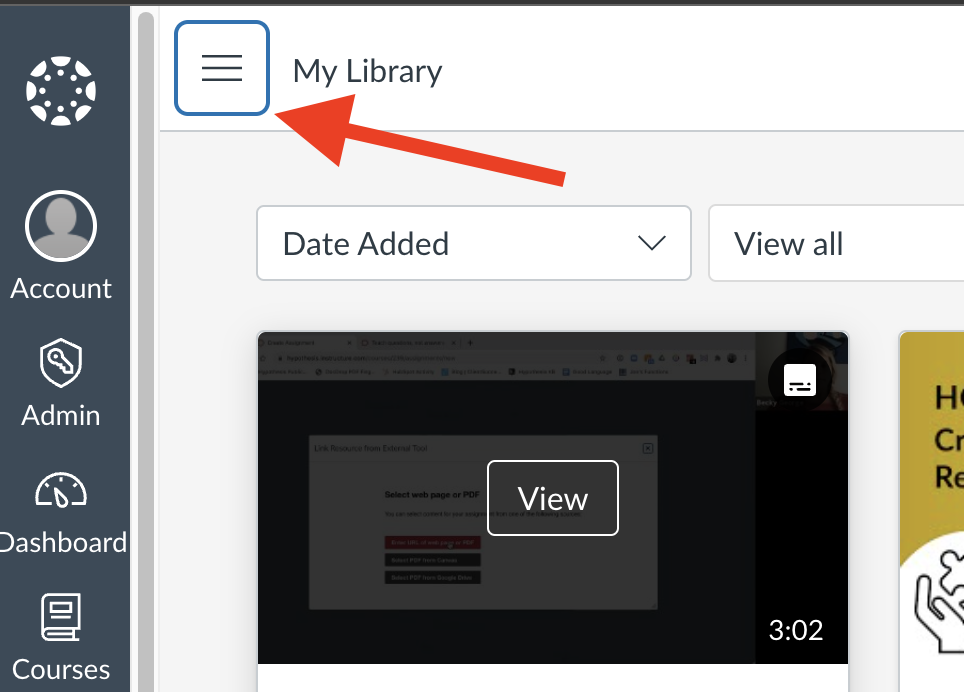
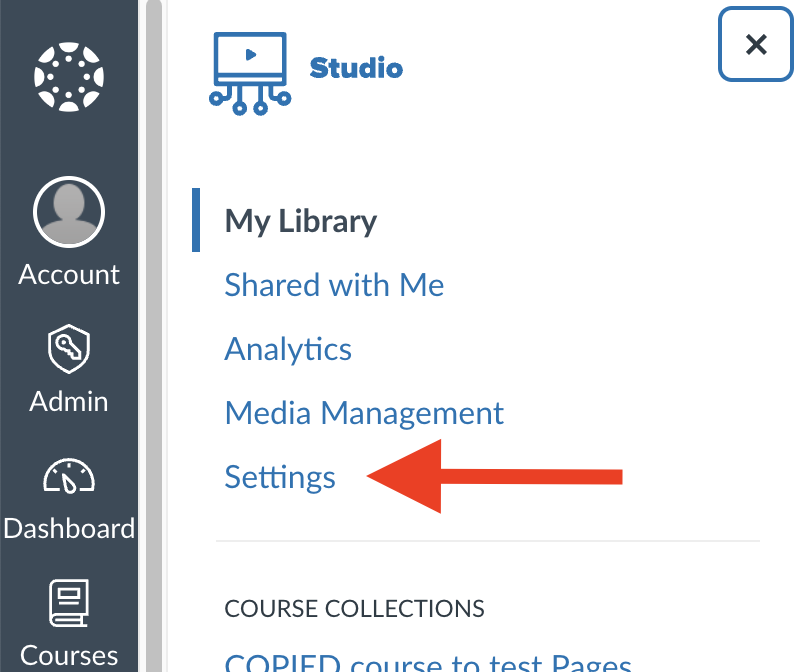
- Click Developer Keys.
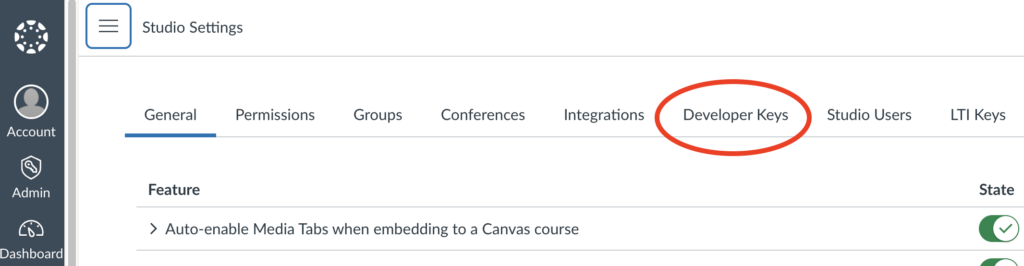
- Click the Developer Key button.
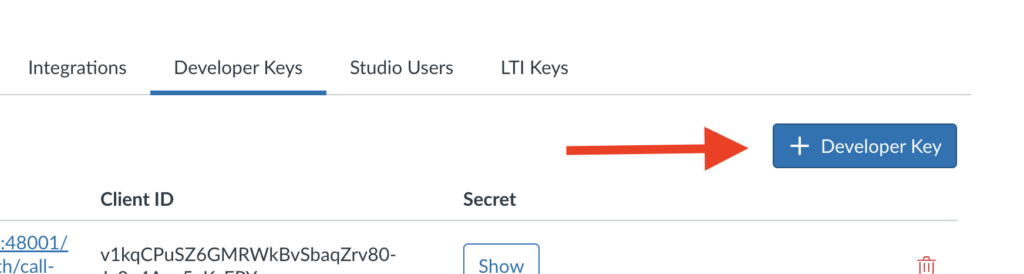
- Enter the following details:
-
- Name: Hypothesis
- Redirect URIs:
https://lms.hypothes.is/api/canvas_studio/oauth/callback
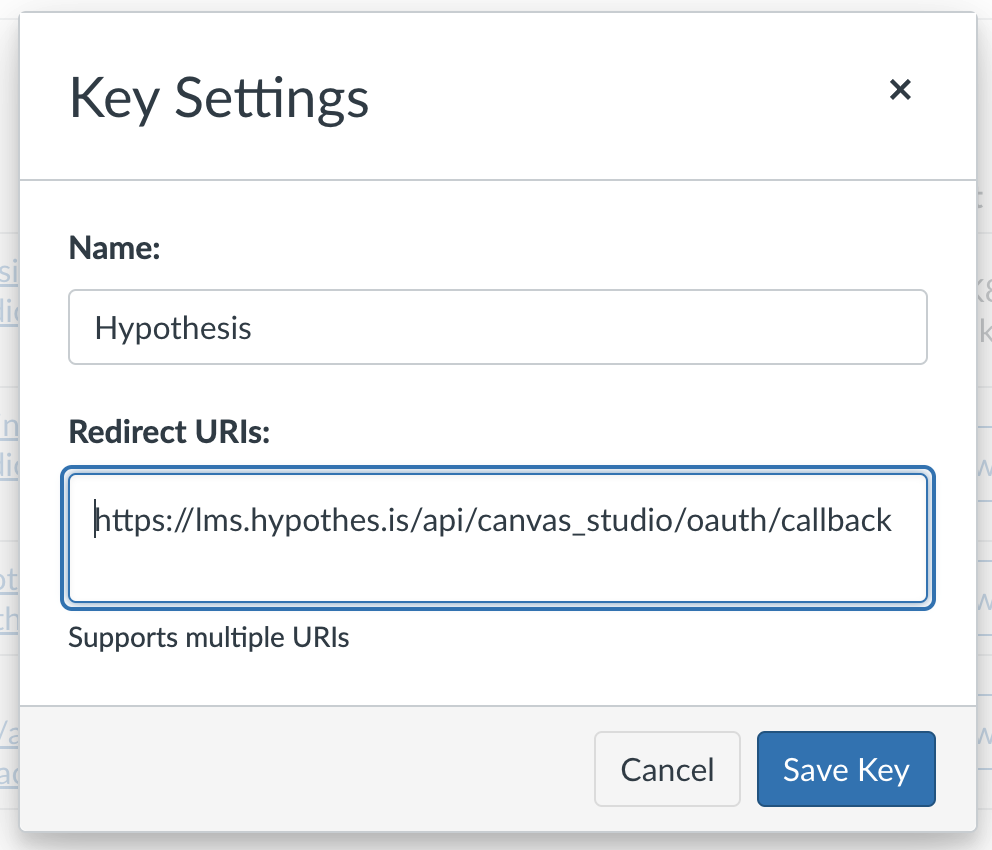
- Click Save Key.
- From the developer key that you created, take note of the Client ID and Secret. (Click the Show button corresponding to the key you created to reveal the Secret.

Submit the Canvas Studio integration registration details
Our recommendation – create and use a service account
For security and ease of access, we recommend creating a service account and using that for the next few steps. You’ll create a new canvas user tied to a new email address, such as canvasstudioadmin@your_institution_name.edu. Give this user admin privileges for Canvas Studio. This ensures that your Canvas Studio assignments are authorized by an account that remains unaffected by any future personnel changes. It also allows you to rotate passwords more easily for security.
- Gather the details that you obtained from creating the Canvas Studio API key.
-
- Client ID
- Secret
- Open our Canvas Studio integration registration form.
- Enter the following values into the form as shown.
-
- Canvas Studio admin account email
- This will be used to allow the admin to authenticate on behalf of other users to allow the Canvas Studio integration
- Canvas Studio domain
- In the format [your_institution_name].instructuremedia.com
- Canvas Studio client ID
- This is the client ID generated when you created the Canvas Studio developer key
- Canvas Studio client secret
- This is the secret that corresponds to the client ID when you created the Canvas Studio developer key
- Canvas Studio admin account email
- Click Submit to send your Canvas Studio API registration details.
We will email the address you provided above when your registration has been processed.
Canvas Studio Authorization
The Canvas Studio API key allows the Hypothesis tool to fetch the video and transcript. However, this capability is limited to the video owner and admin users only. To grant this capability to non-admin users, like students, this one-time authorization has to be done by an admin for the entire Hypothesis instance in your LMS.
Service account users
If you created a service account for the Canvas Studio admin account, make sure to login using that account before performing the steps below.
- Create a Hypothesis Canvas Studio assignment. The steps can be viewed here.
- Launch the assignment created in Step 1.
- When launching the assignment, the admin may encounter an authorization window. This window will appear if the Canvas API has not been authorized. If you don’t see this window, move on to the next step. However, if the authorization window appears, simply click “Authorize” to proceed. If another authorization window appears subsequently, click “Authorize” again to proceed.
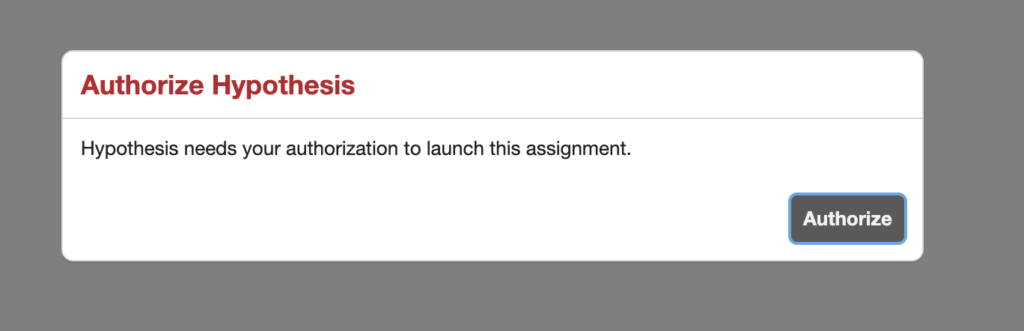
- The Canvas Studio login screen will show up. Select Canvas Login and it will login using the current Canvas login credentials in use.

- A dialog box from Canvas Studio will request for authorization, click Authorize to complete the authorization process.
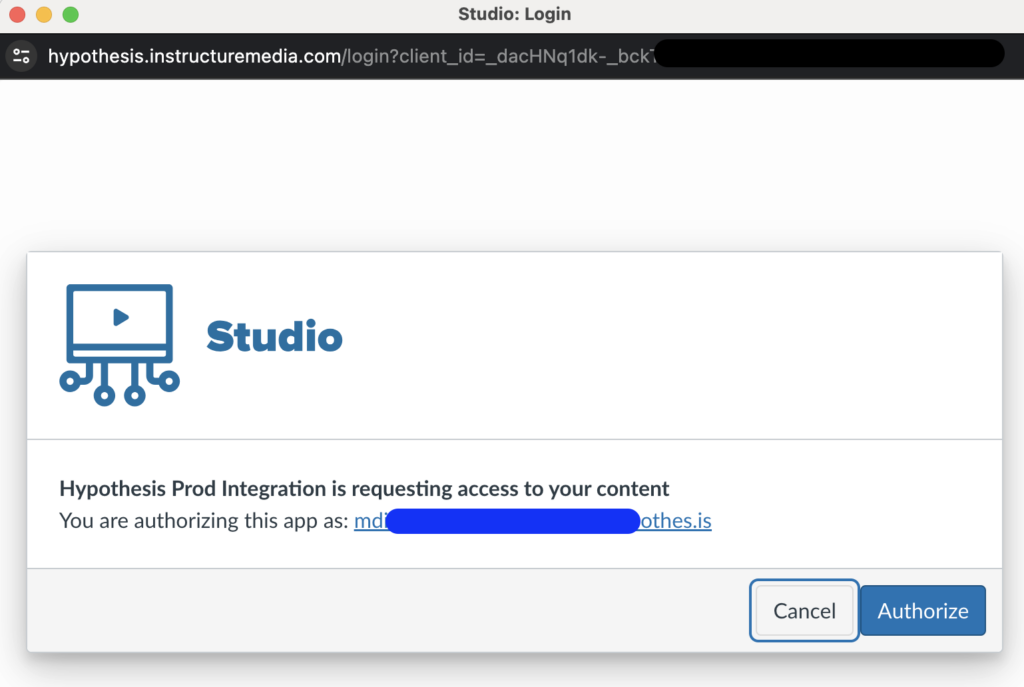
After completing the steps outlined above, the administrator will have the ability to launch the Hypothesis Canvas Studio assignment. Additionally, all other users within the same Hypothesis installation will gain access to launch any Hypothesis Canvas Studio assignment set up in their course by their instructor. However, if the authorization of the Canvas Studio admin is revoked, students and other users who are not administrators or video owners will lose the ability to launch Hypothesis Canvas Studio assignments. To restore access for other users, the Canvas Studio admin must repeat the Canvas Studio authorization process.