The Hypothesis Student License Integration lets you use the Hypothesis LMS app at schools that meet the following criteria:
- You are an instructor in one or more courses in your school’s LMS.
- You have the VitalSource LTI tool (sometimes called Course Materials or Bookshelf) installed in your LMS course.
- Your institution is purchasing access to Hypothesis through VitalSource, instead of through a partnership agreement directly with Hypothesis (common in VitalSource Inclusive Access schools, but also in other situations).
If you meet these criteria, here’s how to get access to the Hypothesis LMS app in your course.
Please note that students must be able to claim a license for the Hypothesis tool in each course where the instructor is using Hypothesis-enabled readings.To learn more about how the Hypothesis Student License Integration works for students, please refer to our student guide here.
1. Let us know you’re interested!
Fill out this form and send it to us! You’ll get an email from us soon with the information you’ll need to add Hypothesis to your course.
2. Adopt the Hypothesis app in your Course
Adopt the Hypothesis tool alongside your other course materials in the Course Materials or Bookshelf app. VitalSource schools use a variety of methods during this adoption.
If your school uses Verba Collect to manage the adoption of texts and tools you can reference this VitalSource help article.
In your Collect dashboard adopt additional materials.
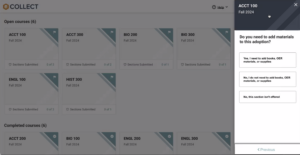
Click “Add new materials” and search for the Hypothesis app. If you can’t find it you may need to revisit step 1 in this guide.
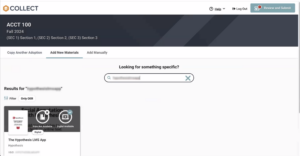
Click on the app, and then click “Add book” and click the toggle next to “Are you interested in adopting this title into inclusive access”. Once you’ve clicked the toggle, click “Apply”.
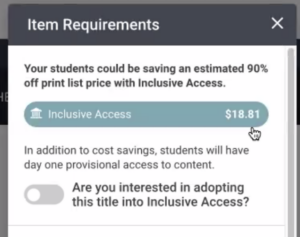
Review and Submit your choices. The Hypothesis tool will now be available within your course!
Sometimes the VitalSource Bookshelf adoption is done through your school’s Bookstore. If this is the case you’ll reach out to your campus Bookstore representative to have Hypothesis added to your course.
If your school allows adoption through the Course Materials LMS app, you can follow these steps to find and then add the Hypothesis app to your course.
Reach out to the Hypothesis Support team and we’ll help you figure it out!
3. Determine if you’re able to launch the Hypothesis tool directly, or if you need to launch it through the Course Materials app
If the Hypothesis external tool is installed in your LMS
Some schools will have the Hypothesis tool installed in their LMS already. If this is the case then you will see the Hypothesis tool listed in your list of external tools available in your course. Please see this article to see what this may look like in your LMS.
If this is the case then after you adopt Hypothesis in your course via VitalSource you can start creating Hypothesis-enabled readings in your LMS using these instructions.
If the Hypothesis external tool is not installed in your LMS
If the Hypothesis tool is not installed in your LMS then you may need to either use the existing Course Materials or VitalSource external tool to launch Hypothesis, or you may need to ask your school to install the Hypothesis tool.
If your school is in the process of installing the Hypothesis external tool, then once they are done you simply need to follow these instructions to create Hypothesis-enabled readings in your course.
If you are using the Course Materials or VitalSource external tool to create and launch Hypothesis readings, please follow these steps.
Assignments
1. Create a new Assignment
2. Under Submission Type, select “External Tool”
3. In the “Configure External Tool” popup, click the link for VitalSource
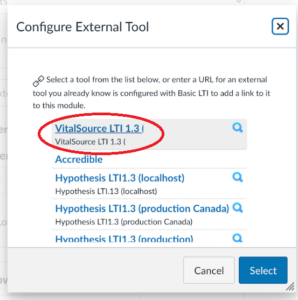
4. In your Course Materials app, select Hypothesis and click “Open Publisher Tool”.
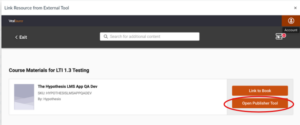
5. When you see the Hypothesis Assignment Details window you’ve been successful!
Module Items
1. Create a new Module Item.
2. In the “Add External Tool” popup, click the link for VitalSource.
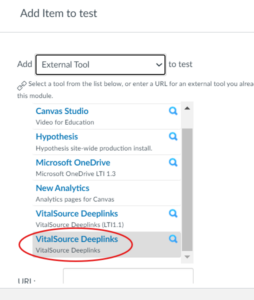
3. In your Course Materials app, select Hypothesis and click “Open Publisher Tool”.
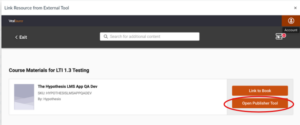
4. When you see the Hypothesis Assignment Details window you’ve been successful!
These instructions are still being tested. Please reach out to our Support team if you have any questions.
Course Activities
1. In your Course click “Existing Activities”
2. Find and click the Course Materials or VitalSource app in the list of Activities
3. Launch the external tool
4. In your Course Materials app, select Hypothesis and click “Open Publisher Tool”.
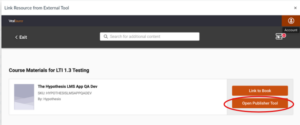
5. When you see the Hypothesis Assignment Details window you’ve been successful!
These instructions are still being tested. Please reach out to our Support team if you have any questions.
Content items in Blackboard Learn Original
1. In your Course click “Content” in the Blackboard sidebar
2. Click “Build Content”
3. Find and click the Course Materials or VitalSource app in the list of Content items
4. Launch the external tool
5. In your Course Materials app, select Hypothesis and click “Open Publisher Tool”.
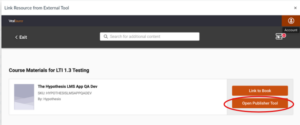
6. When you see the Hypothesis Assignment Details window you’ve been successful!
Content items in Blackboard Ultra
1. Navigate to the Course Content page
2. Add a new Content item and choose the Content Market
3. Find and click the Course Materials or VitalSource app in the list of items
4. Launch the external tool
5. In your Course Materials app, select Hypothesis and click “Open Publisher Tool”.
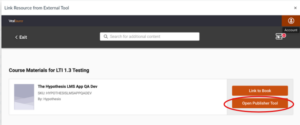
6. When you see the Hypothesis Assignment Details window you’ve been successful!
Coming Soon!
4. Instructor resources for Hypothesis
Visit our Resources page for links to LMS-specific articles as well as assignment ideas.
5. Help your students get started with social annotation
Please point students at the student version of this article, available here.
In addition, students often benefit from the following articles. Review them and choose the ones you think will help your students the most!