🇨🇦 Canada Only Guide
This guide is only for Canadian schools who need to comply with Canadian data residency requirements. To view the worldwide version of this guide click here.
Who is this guide for?
- This guide is for people with administrator-level access to their institution’s Blackbaud instance.
- Are you having trouble getting Hypothesis installed in Blackbaud? Please contact us!
Before you install Hypothesis you may wish to review the LTI parameters we use. You can find them here.
1. Generate Hypothesis Credentials
These instructions assume that you have already spoken with a member of our Education Team and been provided with a link to the page where you can generate Hypothesis credentials.
If you have not yet received a link, please fill out this form and a someone from our Education Team will get in touch with you about the next steps.
In the form to generate credentials, fill out the following:
- LMS Domain:
- This is the basic web address instructors and students use to access your LMS (e.g., lms.yourschool.edu)
- Email:
- Can be any valid email address that belongs to you
Note: Ignore the two Canvas-specific fields. Those are relevant only for use in Canvas LMS.
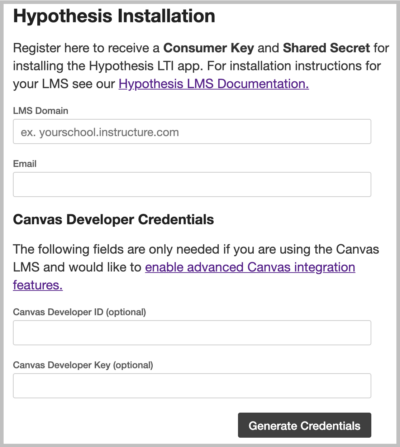
Click the Generate Credentials button.
You will be shown a screen that contains your new Hypothesis Consumer Key and Shared Secret.

Don’t close this tab/window! You will need to copy and paste these credentials later in the install process.
2. Create a new LTI Tool
Navigate to System Tools > Integration Settings > LTI
3. Enter Tool Provider information
- Provider:
- Select Other Provider
- Name:
- Hypothesis
- Send User Name:
- Select Always
- Send User Email:
- Select Never
- Send User Role:
- Select Always
- If you’d like instructors to be able to grade assignments, select the checkbox next to Return Grades
- Credential Type:
- Select Fixed
- Launch URL:
https://lms.ca.hypothes.is/lti_launches
- Consumer Key and Shared Secret:
- Enter the credentials you generated in step 1

Click the Submit button to save.
Instructors will now be able to create Hypothesis-enabled readings in their course sites.
