This guide is for schools without specific data residency requirements. For compliance with Canadian data residency requirements installing Hypothesis through the Canvas App Center is not currently supported. Instead please see the Canadian guide to installing in Canvas at the course level.
Who is this guide for?
- This guide is for instructors who want to install Hypothesis into an individual course.
- If you are a Canvas admin and want to install Hypothesis at the Account or Sub-Account level, please see our Canvas Administrator Guide.
- Are you having trouble getting Hypothesis installed in Canvas? Please contact us and send us the information of your Canvas admin or your IT department. We’ll work with them to get Hypothesis installed.
Before creating a course-level install, please check and make sure your LMS administrator hasn’t already installed Hypothesis site-wide.
The Canvas App Center makes installation of LMS apps simpler for Canvas users. To install the Hypothesis LMS app from the Canvas App Center:
1. Generate Hypothesis Credentials
These instructions assume that you have already spoken with a member of our Education Team and been provided with a link to the page where you can generate Hypothesis credentials.
If you have not yet received a link, please fill out this form and a someone from our Education Team will get in touch with you about the next steps.
In the form to generate credentials, fill out the following:
- LMS Domain:
- This is the basic web address instructors and students use to access Canvas (e.g., canvas.yourschool.edu)
- Email:
- Can be any valid email address that belongs to you
- Canvas Developer ID and Canvas Developer Key:
- These values are generated during the creation of Canvas developer credentials. Entering them here is optional, but if you do not provide them now you won’t be able to turn on advanced Canvas integration features for your Hypothesis credentials later. Instead, you’ll need to delete the Hypothesis app and fill out this form again.
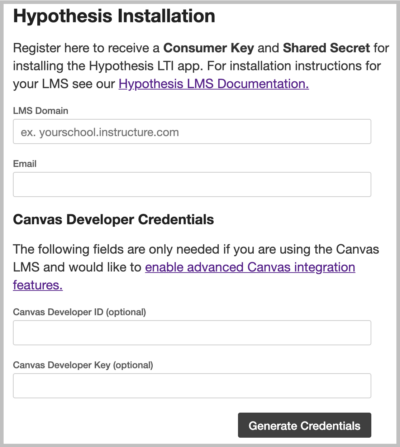
Click the Generate Credentials button.
You will be shown a screen that contains your new Hypothesis Consumer Key and Shared Secret.

Don’t close this tab/window! You will need to copy and paste these credentials later in the install process.
2. Access the App Center through your Settings page
In the Course or Account navigation menu, click on Settings:
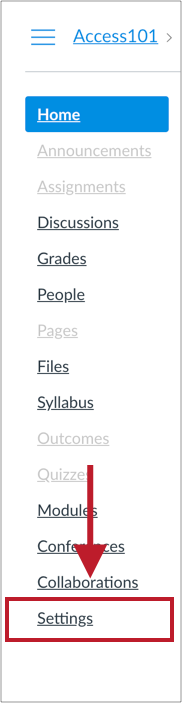
On the Settings page, click on Apps in the top menu:
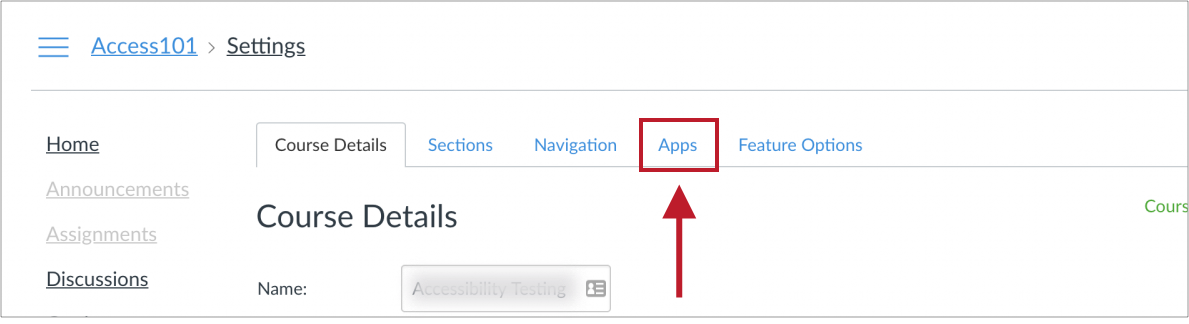
3. Search for the Hypothesis app
Use the search box to find the Hypothesis app. Please note: Due to Canvas’ search functionality, you must search for “Hypothesis”, not “Hypothes.is”.

Click on the Hypothesis logo to see the app details page, then click the +Add App button:
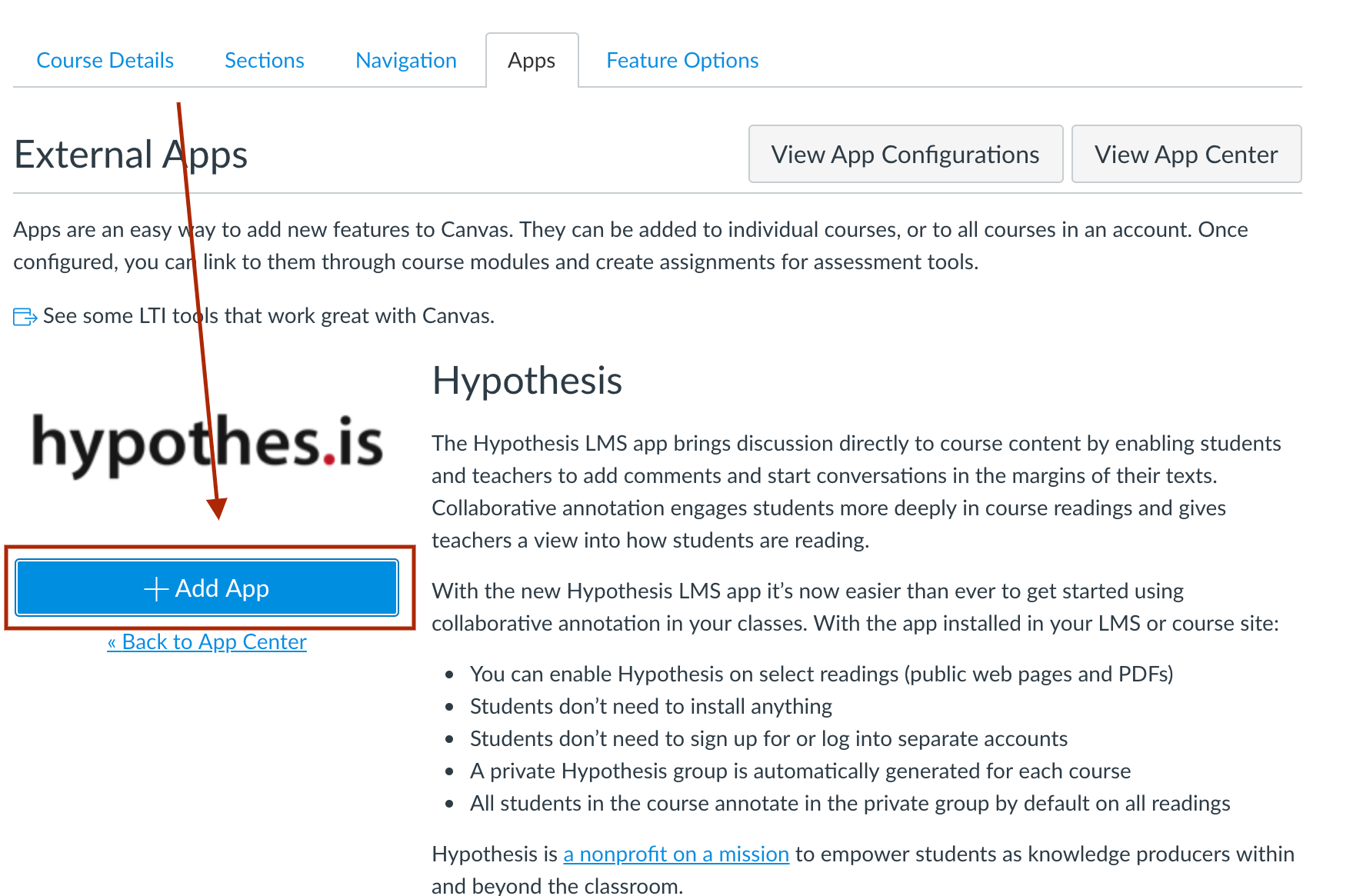
4. Enter your Hypothesis Credentials
Enter the Hypothesis Consumer Key and Shared Secret that you created back in step 1.

Click the Add App button.
You should see a pop-up banner confirming that the app has been installed successfully.
The Hypothesis LMS app can be used in two places in Canvas: in Modules or as part of an Assignment. You may wish to consult: