Hypothesis allows you to annotate PDFs even if they are saved locally on your computer. Because Hypothesis identifies a PDF based on a “fingerprint” or unique ID, you can share a copy of this same PDF via email (or other means) and anyone can download and annotate that PDF with you.
Note that to annotate a local PDF you must use a desktop (or laptop) computer, and be using either the Chrome browser with the Hypothesis extension, or Firefox with the Hypothesis bookmarklet. Annotating local PDFs is not currently possible with other browsers, or on mobile devices (phones or tablets). Firefox users need only do steps 1, 3, and 4 below.
1. Make sure the PDF has selectable text
This step is usually required for PDFs created from scanned documents. If you can easily select a line of text and then copy and paste it elsewhere, your PDF is ready for annotation. Otherwise, consult these instructions for getting your PDF ready for annotation.
2. Adjust your settings in Chrome
If you are using the bookmarklet for Firefox, you can skip this part. Chrome users will need to make a one-time adjustment to the browser’s default settings by following the steps below.
Note: You will only need to go through this process once if you are signed into Chrome. Even if you use a different computer, Chrome will remember your preferences once you sign in to your profile.
a. Right-click on the Hypothesis extension icon in Chrome and select “Options” from the context menu
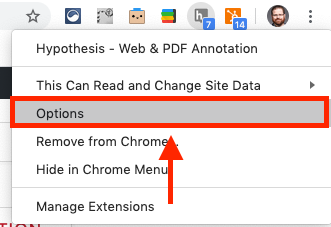
b. Dismiss the pop-up window that appears
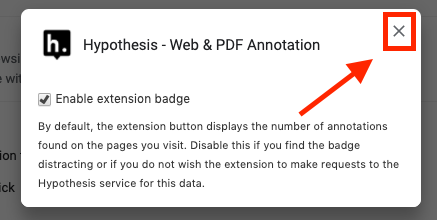
c. Make sure site access is set to “On all sites” and switch the control on for “Allow access to file URLs”

3. Open your PDF in the browser and activate Hypothesis
In the menu bar at the top of your screen, click File and select Open File… (alternatively, you can use ⌘O on Macs or CTRL O on PCs). Navigate to the PDF you’d like to annotate, open it, and activate the Chrome extension or bookmarklet in Firefox.
4. Annotate and collaborate
Hypothesis syncs annotations across copies of the same PDF based on a “fingerprint” or unique ID. That means you can share a PDF and others will be able to download and annotate along with you.
When you send or share the PDF, we recommend providing the following instructions:
- Create an account with Hypothesis and download the Chrome extension or Firefox bookmarklet. (See this quick start guide if you have questions: https://web.hypothes.is/help/quick-start-guide/)
- If you’re using Chrome, adjust your settings to allow Hypothesis to work with local PDFs
- Download the PDF and then open it in your browser. Activate the Hypothesis extension in Chrome or click on the bookmarklet if you’re using Firefox.
- If you have questions, see Steps 2 and 3 here: https://web.hypothes.is/help/annotating-locally-saved-pdfs/ or email support@hypothes.is